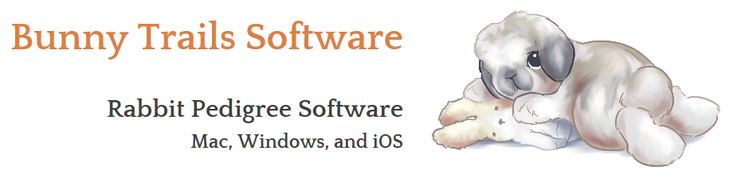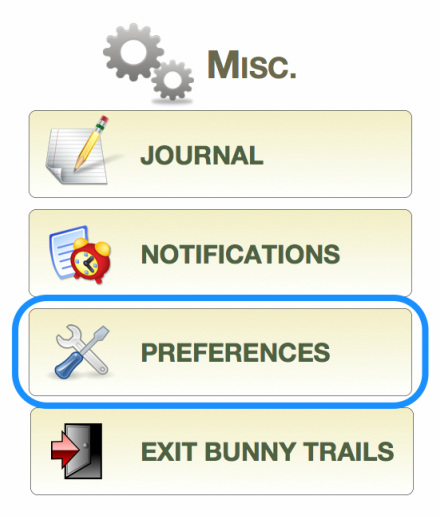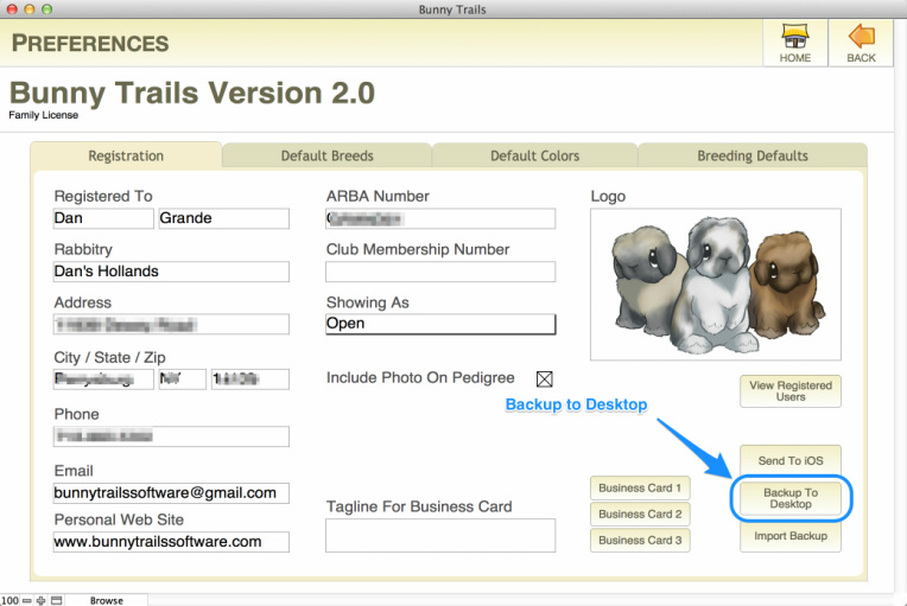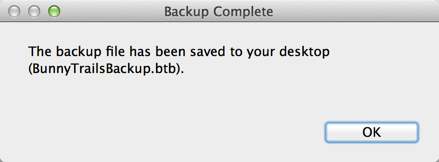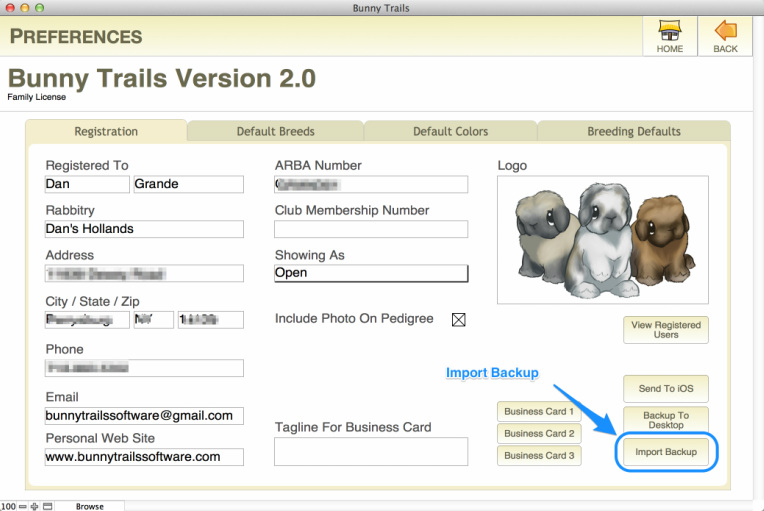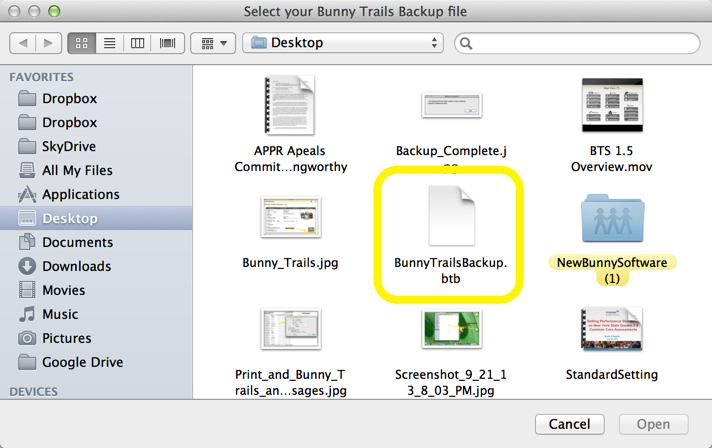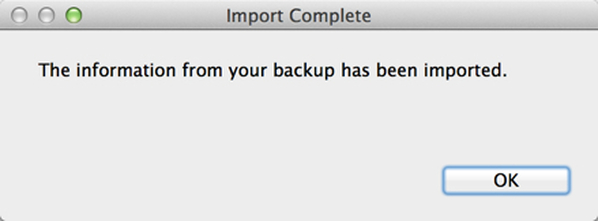Bunny Trails on Two Computers
Some of our users have expressed an interest in using Bunny Trails Software on two computers. With a standard single user purchase, we allow two installs. Originally, we set it up this way so that a user could install BTS on their current computer and then have the option of installing it on a replacement computer down the road.
So, for those of you who are fortunate enough to own two computers and want both computers to run your BTS, we have a solution!
Please note: Make sure the computer you're transferring the backup file from has the latest information you've entered. If you transfer a backup file from a computer that does NOT have the most recent updated information, you will lose your latest changes. We are not responsible for lost data when transferring files. However, if you carefully follow the steps listed below AND make sure you're transferring your latest data, you should have no issues.
So, for those of you who are fortunate enough to own two computers and want both computers to run your BTS, we have a solution!
Please note: Make sure the computer you're transferring the backup file from has the latest information you've entered. If you transfer a backup file from a computer that does NOT have the most recent updated information, you will lose your latest changes. We are not responsible for lost data when transferring files. However, if you carefully follow the steps listed below AND make sure you're transferring your latest data, you should have no issues.
Step 1 - Install Bunny Trails on both computers.
Be sure Bunny Trails is installed on both computers. This will use up the two installs that comes standard with a single user purchase.
Step 2 - Back up Bunny Trails Software
Once you have entered data into Bunny Trails and want to transfer it to the other computer, locate the PREFERENCES button on the Home screen.
Locate and click on the BACKUP TO DESKTOP button.
This will automatically place a "complete" backup on your desktop.
Step 3 - Get your USB Flash Drive ready!
Open Bunny Trails on the computer you intend to transfer your files to. From the Home Screen, locate the PREFERENCES button. Once the PREFERENCES window opens, click the IMPORT BACKUP button.
A dialog box will open asking you to select the Backup file. Click the BunnyTrailsBackup.btb file and then select the OPEN button.
After a few seconds, Bunny Trails will display the following dialog box indicating that the import was successful.
It's that simple! You're done!