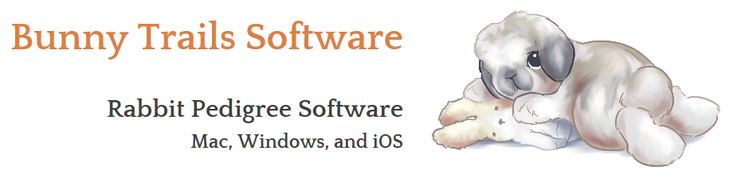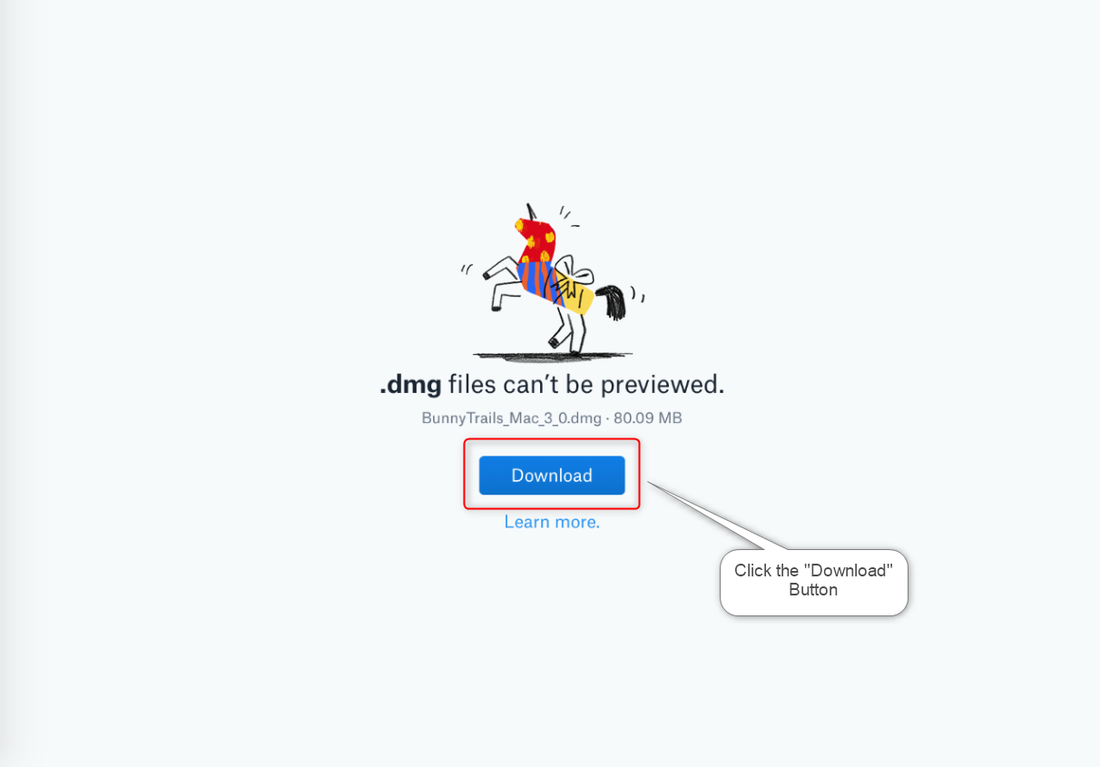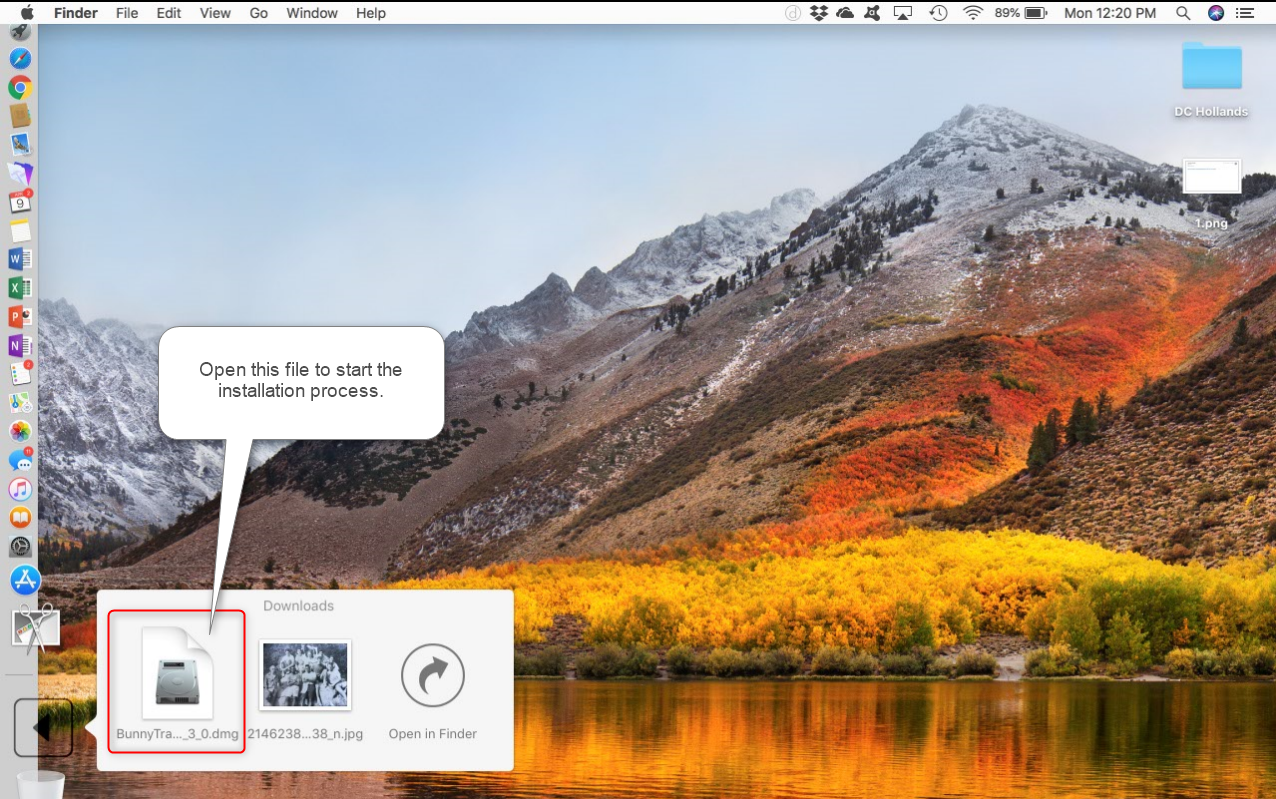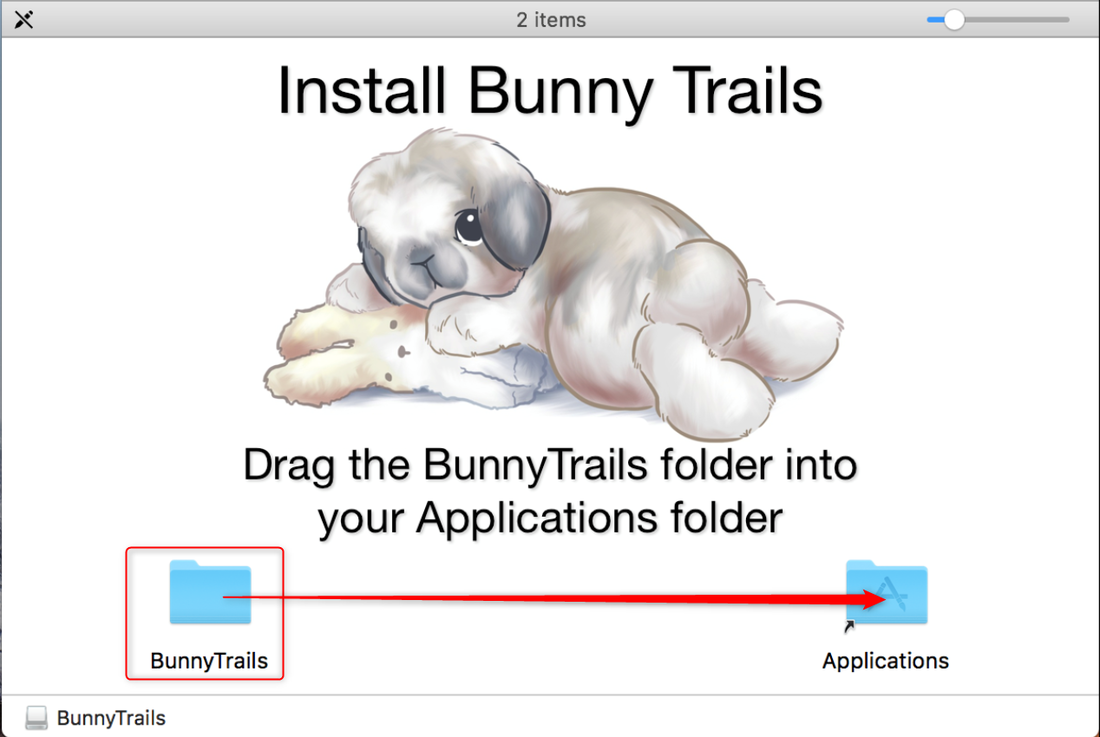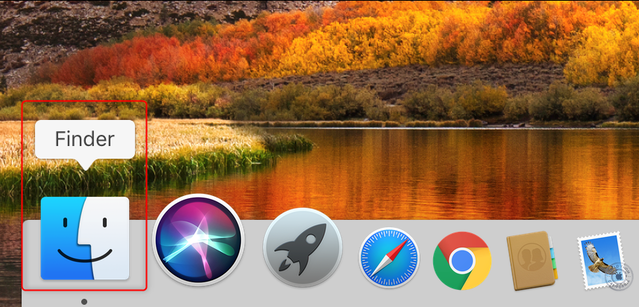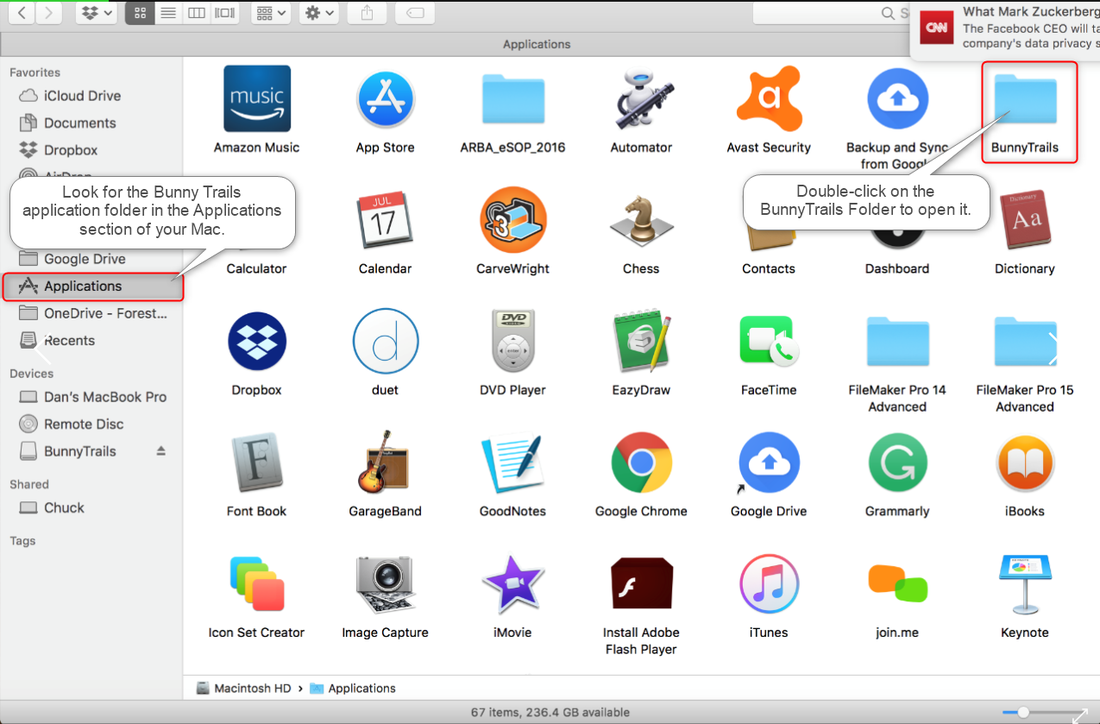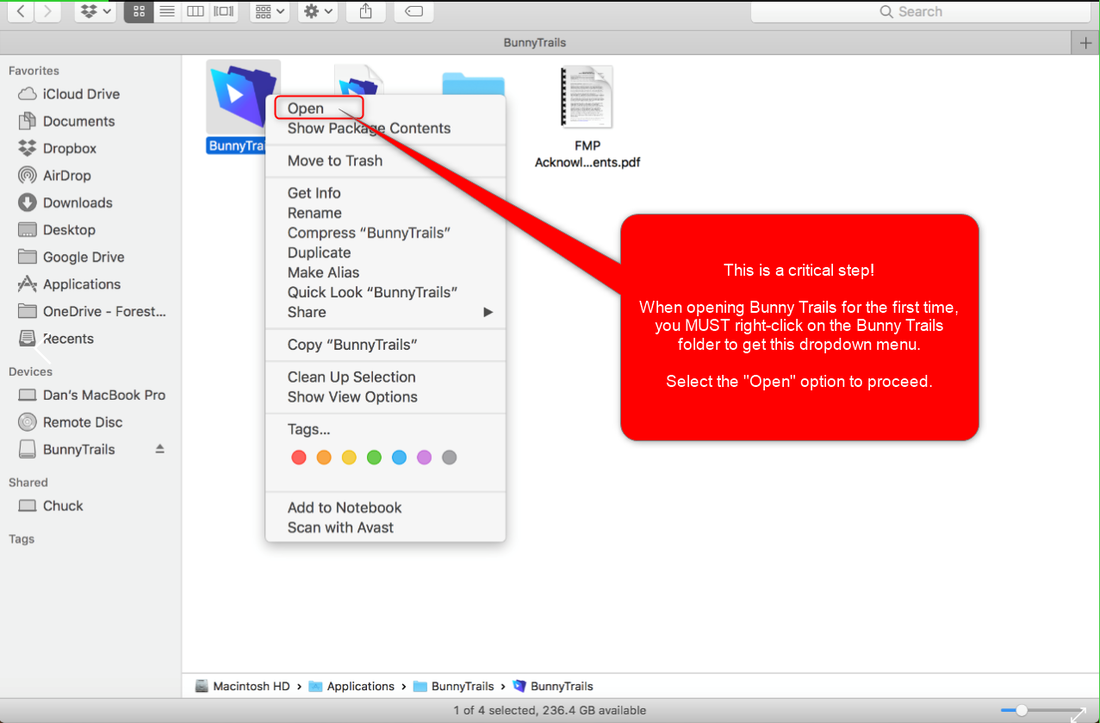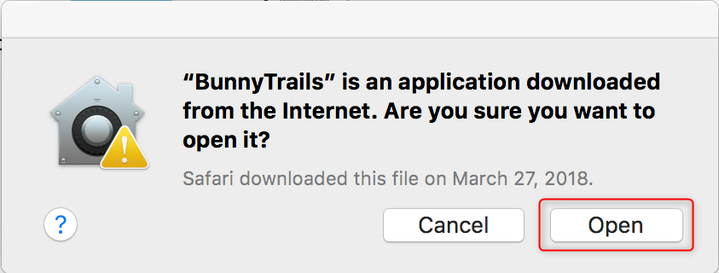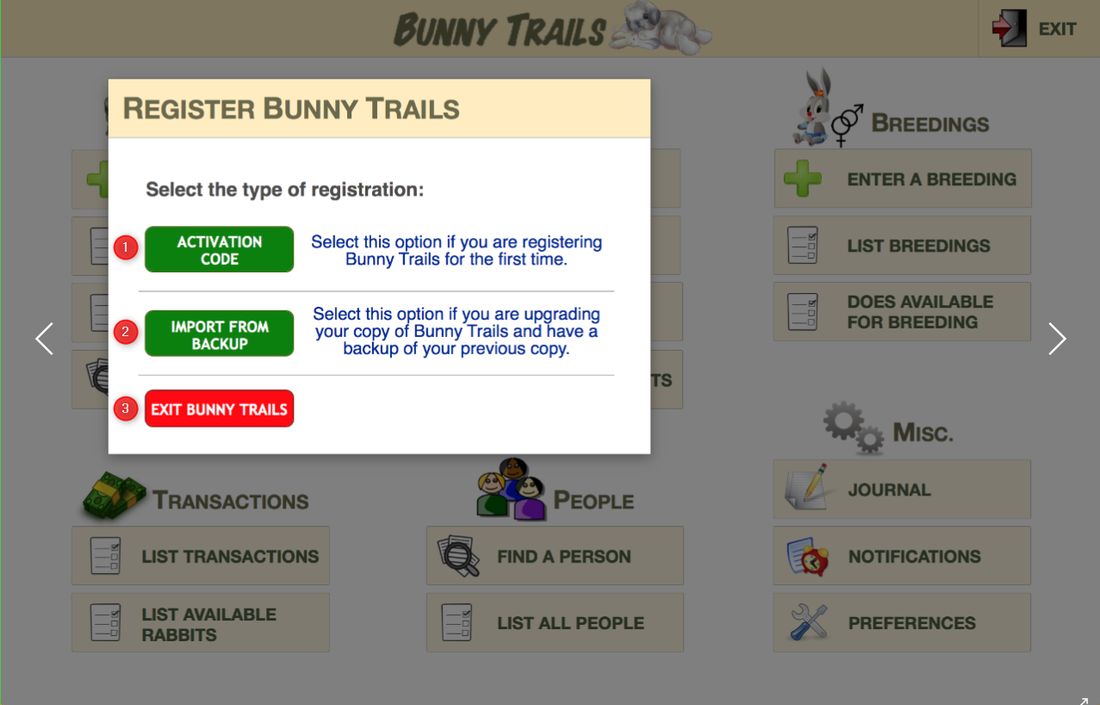Mac Installation
Mac Minimum Requirements
- OS X El Capitan 10.11
- macOS Sierra 10.12
- macOS High Sierra 10.13
Website to Download Bunny Trails
You will receive an email with instructions for downloading and installing the software. In your email from us, please click on the link entitled "MAC DOWNLOAD." This should open your browser to the download page (as seen below).
Mac - Installing Bunny Trails on a Mac
Once the program is downloaded on your Mac, you will need to locate it. Most Macs are defaulted to download to the "Downloads" folder or to the desktop.
Click on the file entitled "BunnyTrails_v3_0_Mac.dmg." This action will begin the installation process.
After a few seconds, the installer window will open (pictured below).
Drag the "Bunny Trails" folder to the "Application" folder and release it (drag and drop). Within a minute or so, Bunny Trails will be copied to your Applications folder.
The installation process is done!
After a few seconds, the installer window will open (pictured below).
Drag the "Bunny Trails" folder to the "Application" folder and release it (drag and drop). Within a minute or so, Bunny Trails will be copied to your Applications folder.
The installation process is done!
Mac - Locating and opening Bunny Trails on a Mac
Finder Window- To locate the Bunny Trails application for the first time, you need to access it through a Finder Window. In the Dock, click on the Finder icon to open a new Finder Window.
Once the Finder window is open, locate the Applications section of your Mac and then find the BunnyTrails folder.
Double-click on the BunnyTrails folder to open it.
Double-click on the BunnyTrails folder to open it.
The next step is a critical step. If you miss this step, you will get a security message that will prevent Bunny Trails from opening.
When opening Bunny Trails for the first time, you MUST right-click on the Bunny Trails folder to get this dropdown menu.
Select the "Open" option to proceed.
When opening Bunny Trails for the first time, you MUST right-click on the Bunny Trails folder to get this dropdown menu.
Select the "Open" option to proceed.
Next, you may see a temporary window open saying that your Mac is Verifying the application.
After it's done verifying, you will be asked to "Open" an application downloaded from the Internet called Bunny Trails.
After it's done verifying, you will be asked to "Open" an application downloaded from the Internet called Bunny Trails.
Follow the directions below to register your copy of Bunny Trails.
Mac - Registering Bunny Trails
1. Enter the Activation code that was emailed to you.
2. Select this button if you are upgrading your Bunny Trails and have a back-up of your previous copy.
3. Select this button if you wish to exit Bunny Trails without activating it.
2. Select this button if you are upgrading your Bunny Trails and have a back-up of your previous copy.
3. Select this button if you wish to exit Bunny Trails without activating it.