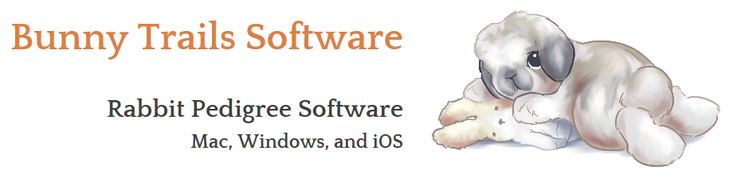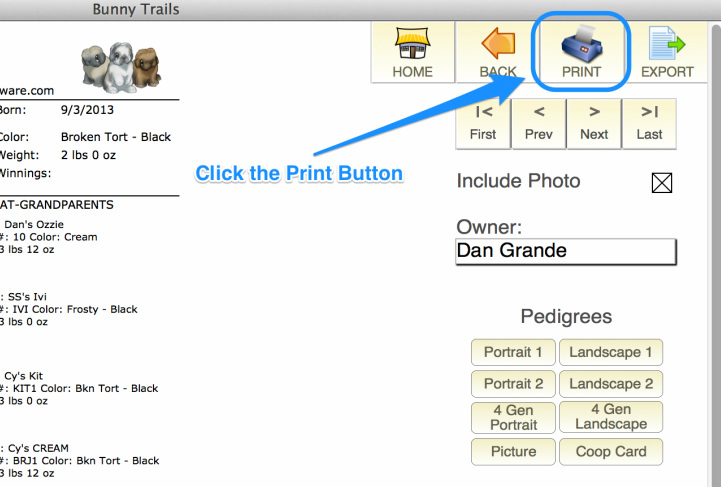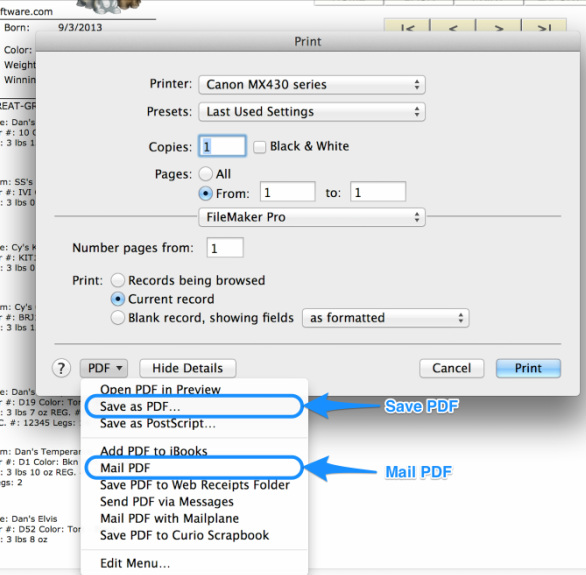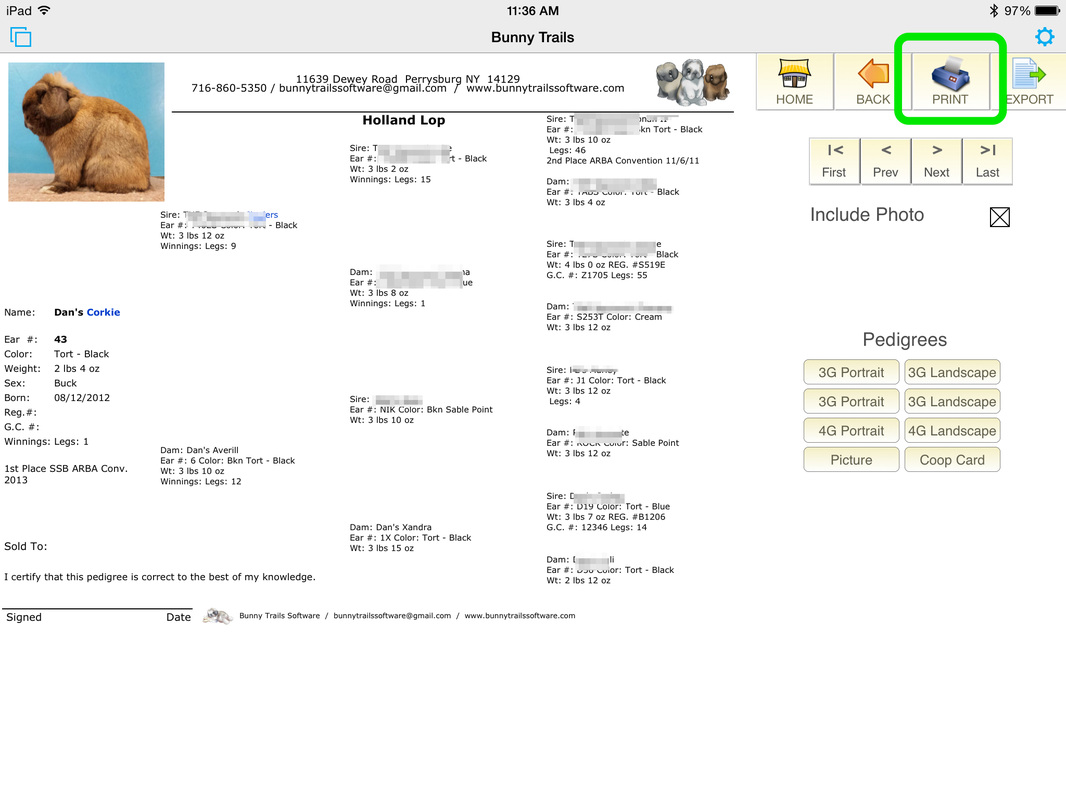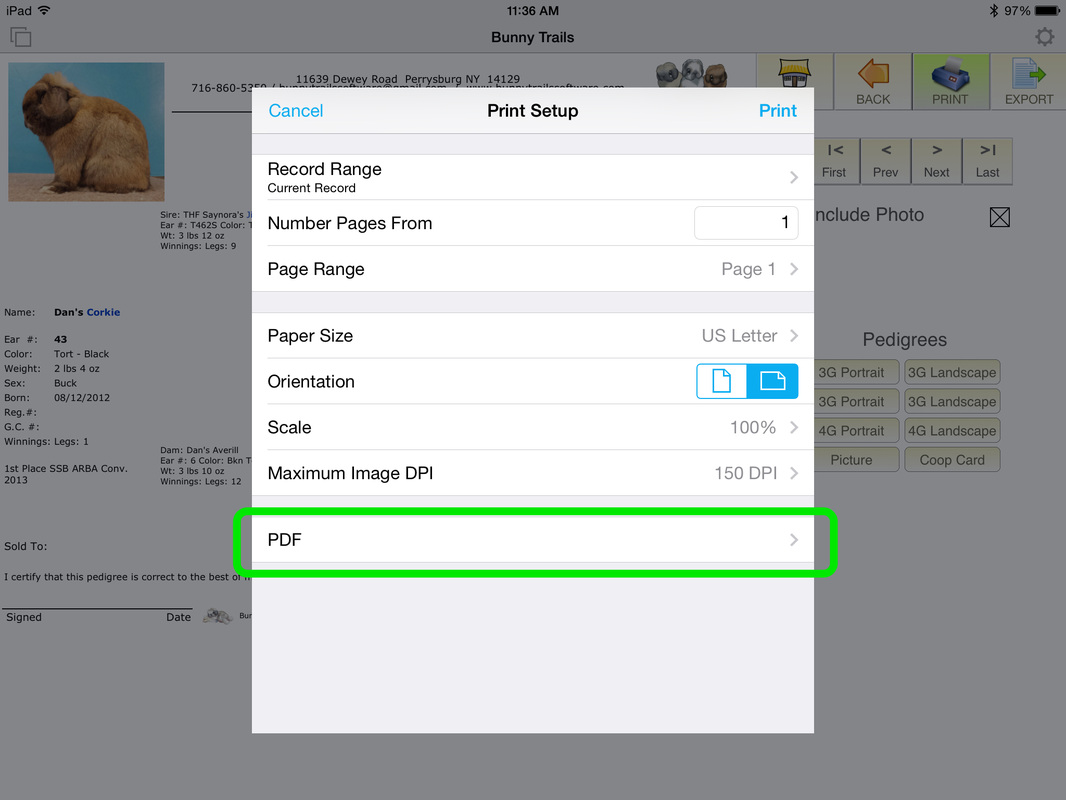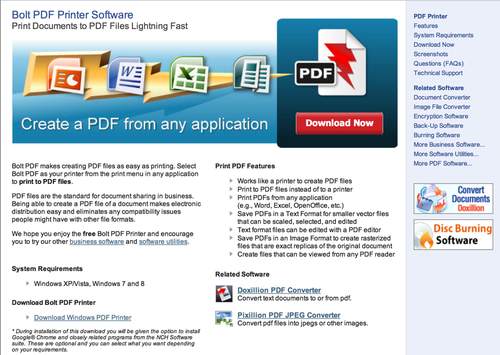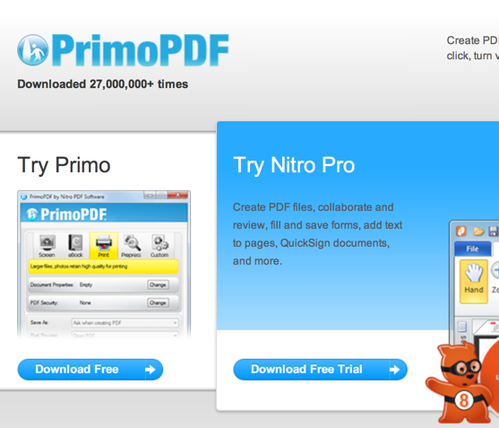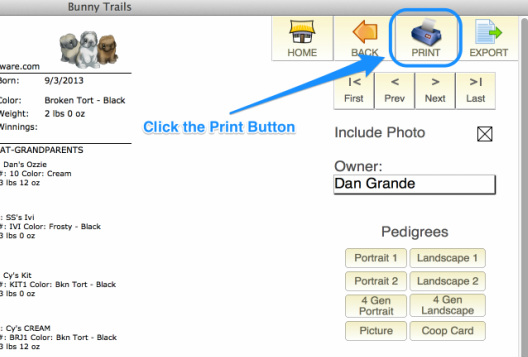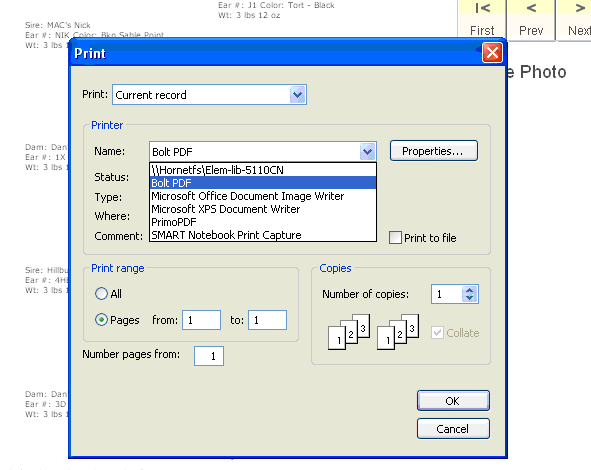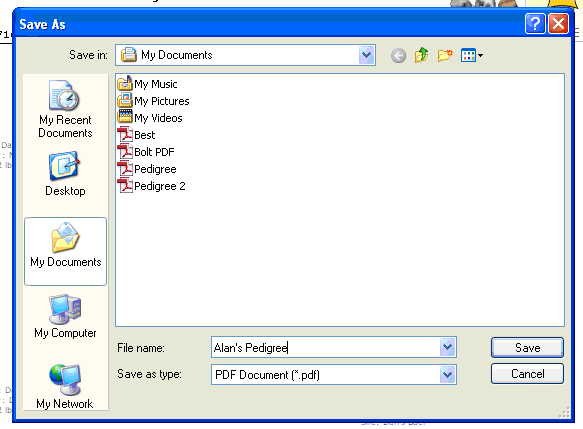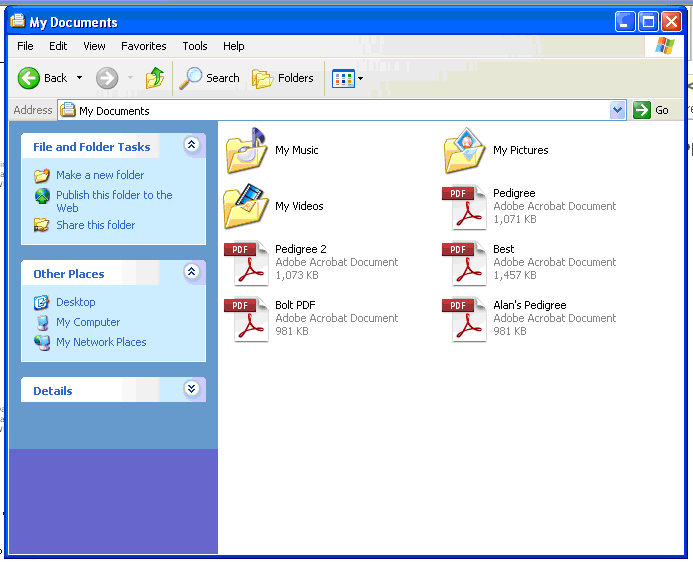Sharing a Pedigree - Creating PDFs
There are a few ways to share a pedigree in Bunny Trails:
1.) Use the Print feature to print out a pedigree.
First, select the pedigree layout you want to use. Then, simply click the "Print" button on the pedigree page.
2.) Export a pedigree.
First, click the "Export" button on the pedigree page. A dialog box will appear asking you if you'd like to include the picture of the rabbit you're exporting. Make your selection then decide whether you want to email the file or save it to your desktop. If you choose "email" be sure that you are using the operating system's default email client. If not, then save the file to your desktop and then use the "attachment" feature when preparing your email. Use the "Export" feature only when sharing a pedigree with another Bunny Trails user. They will receive the exported file and then use the "Import" feature with their copy of BTS to add the pedigree to their program.
3.) Create a PDF pedigree.
There are times when you need to email a pedigree to a customer who doesn't use Bunny Trails Software. The best way to do this is to send them a PDF version of the pedigree. PDF files are universally recognized and the most common way for people to share files. Follow the directions below for creating PDFs.
1.) Use the Print feature to print out a pedigree.
First, select the pedigree layout you want to use. Then, simply click the "Print" button on the pedigree page.
2.) Export a pedigree.
First, click the "Export" button on the pedigree page. A dialog box will appear asking you if you'd like to include the picture of the rabbit you're exporting. Make your selection then decide whether you want to email the file or save it to your desktop. If you choose "email" be sure that you are using the operating system's default email client. If not, then save the file to your desktop and then use the "attachment" feature when preparing your email. Use the "Export" feature only when sharing a pedigree with another Bunny Trails user. They will receive the exported file and then use the "Import" feature with their copy of BTS to add the pedigree to their program.
3.) Create a PDF pedigree.
There are times when you need to email a pedigree to a customer who doesn't use Bunny Trails Software. The best way to do this is to send them a PDF version of the pedigree. PDF files are universally recognized and the most common way for people to share files. Follow the directions below for creating PDFs.
Mac PDF Files
Saving a pedigree to a PDF file is very simple on a Mac. Everything you need is built into the Mac OS.
#1 - Load the pedigree you wish to save and click the "Print" button.
#1 - Load the pedigree you wish to save and click the "Print" button.
#2 - In the print dialog box that appears, click on the PDF button then select the "Save PDF" or "Mail PDF" option.
If you click on the Save PDF option, you will be asked to select a location to save your file.
If you click on the Mail PDF option, the Mac OS Mail program (the one that came with your computer) will open and automatically attach your PDF pedigree to an outgoing piece of mail.
If you click on the Save PDF option, you will be asked to select a location to save your file.
If you click on the Mail PDF option, the Mac OS Mail program (the one that came with your computer) will open and automatically attach your PDF pedigree to an outgoing piece of mail.
iOS PDF Files
Creating PDFs on your iOS device (iPhone and iPad) is simple. Bunny Trails has built-in tools that allow you create a PDF for emailing and/or saving.
1.
Select the "Print" button for the pedigree you want to create a PDF for.
2.
Next, click the "PDF" button on the Print Setup screen.
3.
Next, choose what you'd like to do with your PDF.
- View - This will open the newly created PDF in a separate program on your iOS device.
- Email - This will place the PDF in an email, ready for you to send. Please note that Bunny Trails is defaulted to use the Apple Mail app on your iOS device.
- Save - This will place a saved PDF on your iOS device. You can access this saved PDF through iTunes. When you sync your iOS device, go to the Claris FileMaker Go files and your PDF will be there entitled "Bunny Trails.pdf".
Windows PDF Files
For those of you looking for an option to save your pedigrees to a PDF file, here's two free tools that convert any file into a PDF file. It's pretty simple to set up and very easy to use. Once you're set up, PrimoPDF or Bolt PDF will act as a printer and appear in your drop down box as an available printer. Select PrimoPDF or Bolt PDF and assign a place on your computer to store the file. From here, you can attach the PDF file to an email and send your pedigree to your customer!
Bolt PDF Printer Software
Primo PDF Printer Software
Please Note: Bolt PDF and Primo PDF are a separate program from Bunny Trails that you can use to save your pedigrees as PDF files. This is NOT part of the Bunny Trails Software; therefore, we do not provide any technical support with either of these free applications. However, we use both applications ourselves and are happy to say they work great!
After installing Bolt PDF or Primo PDF, follow the directions below.
1.
2.
3.
Type the "Name" of the pedigree and select a location to save it to.
In this example, I typed "Alan's Pedigree" for the Name and chose to save it in the "My Documents" folder.
In this example, I typed "Alan's Pedigree" for the Name and chose to save it in the "My Documents" folder.
4.
After the PDF is created and saved, I went to the "My Documents" folder to view the file.
From here, I can either save it to a Thumb Drive, Print it or Email it to a customer!
From here, I can either save it to a Thumb Drive, Print it or Email it to a customer!