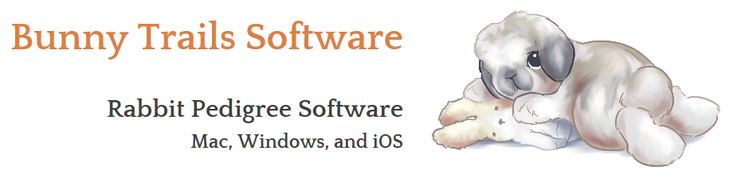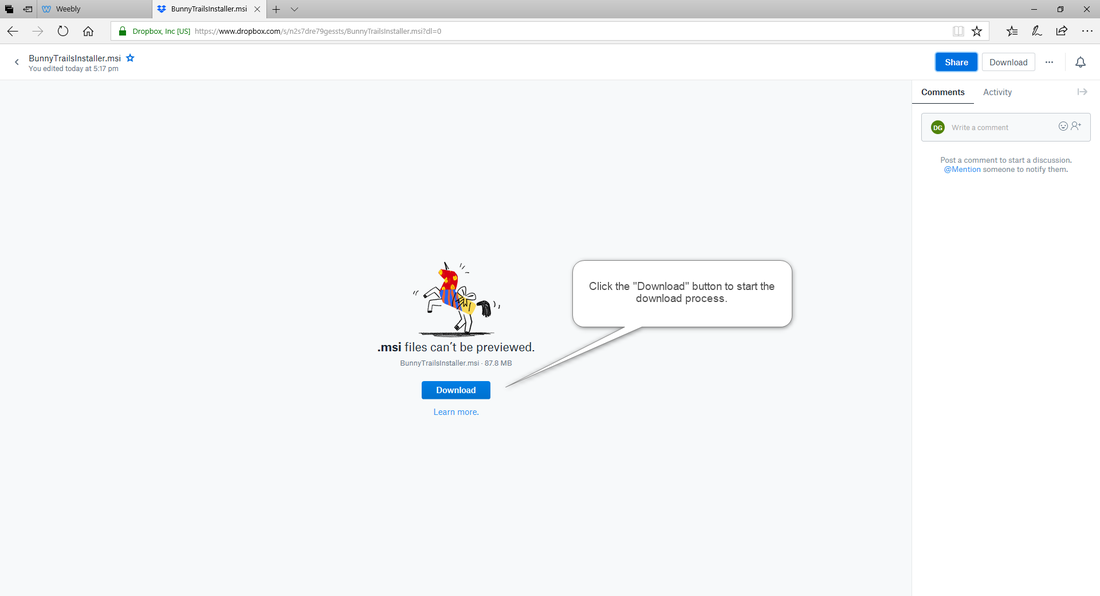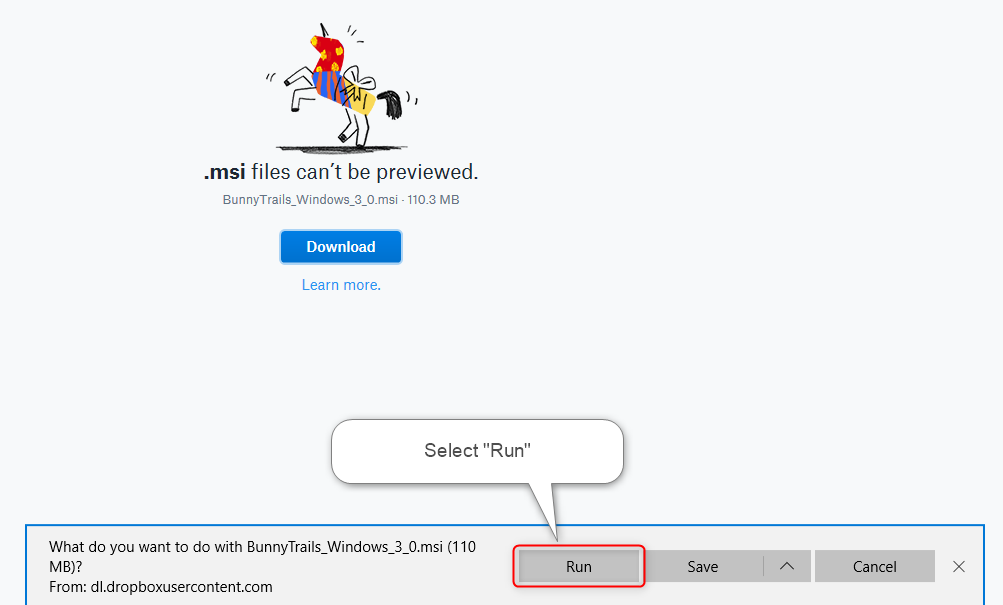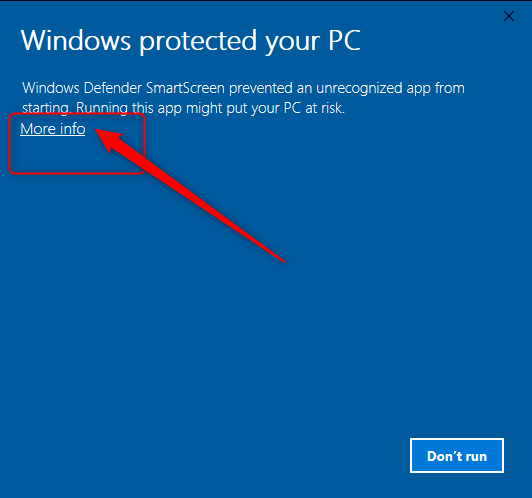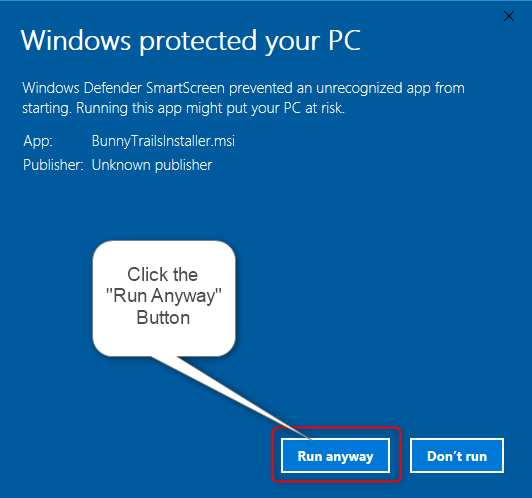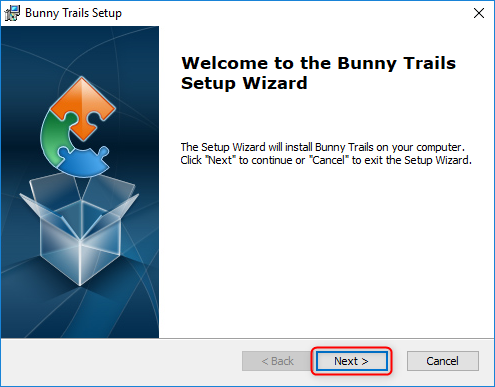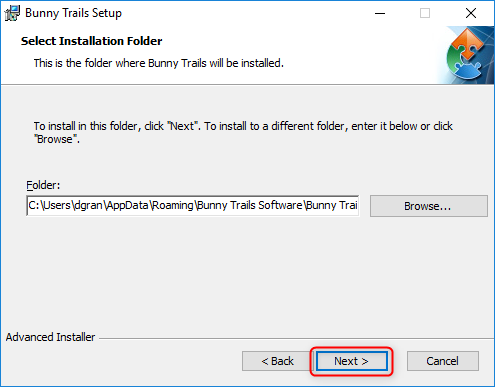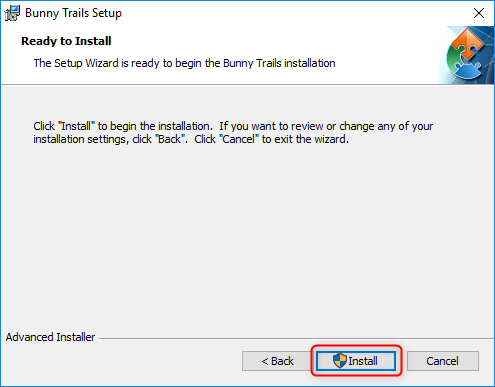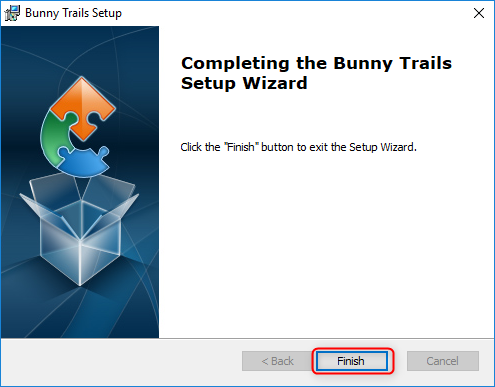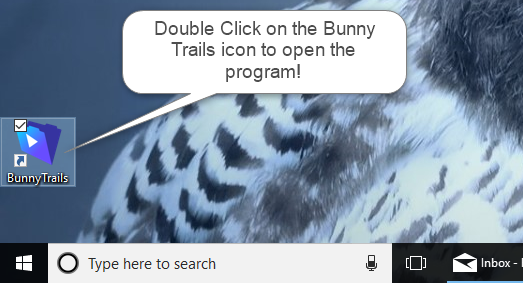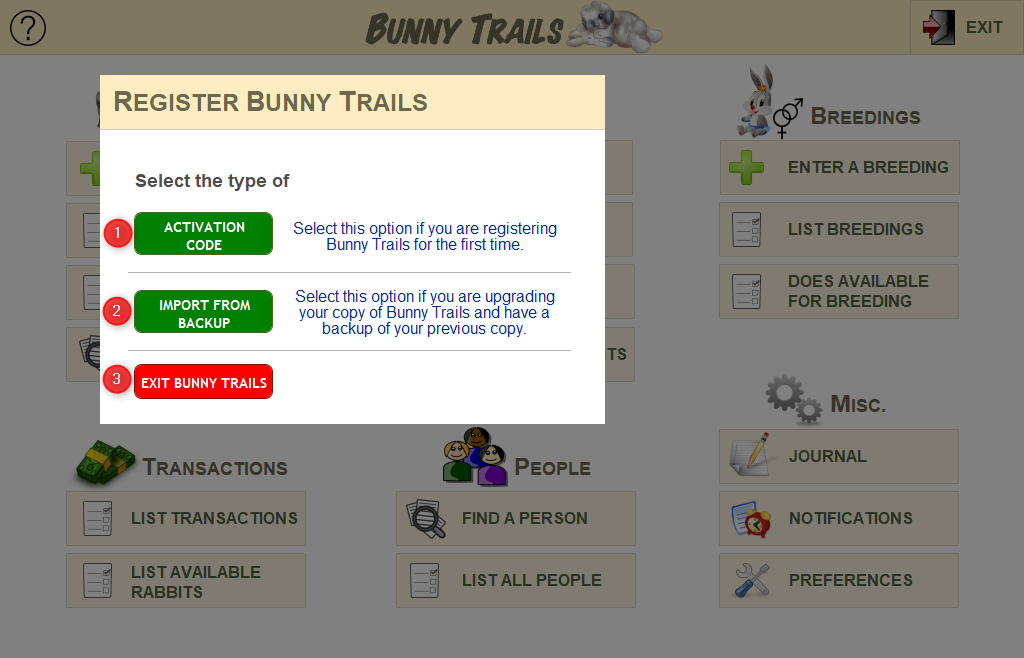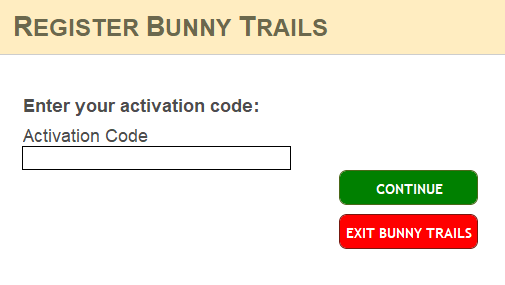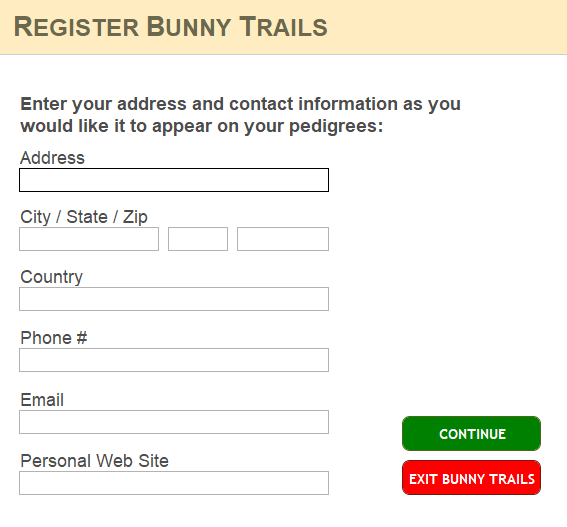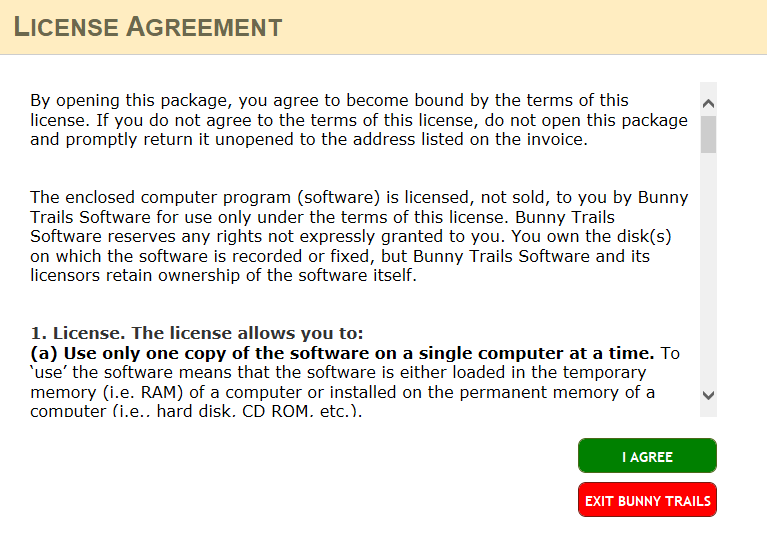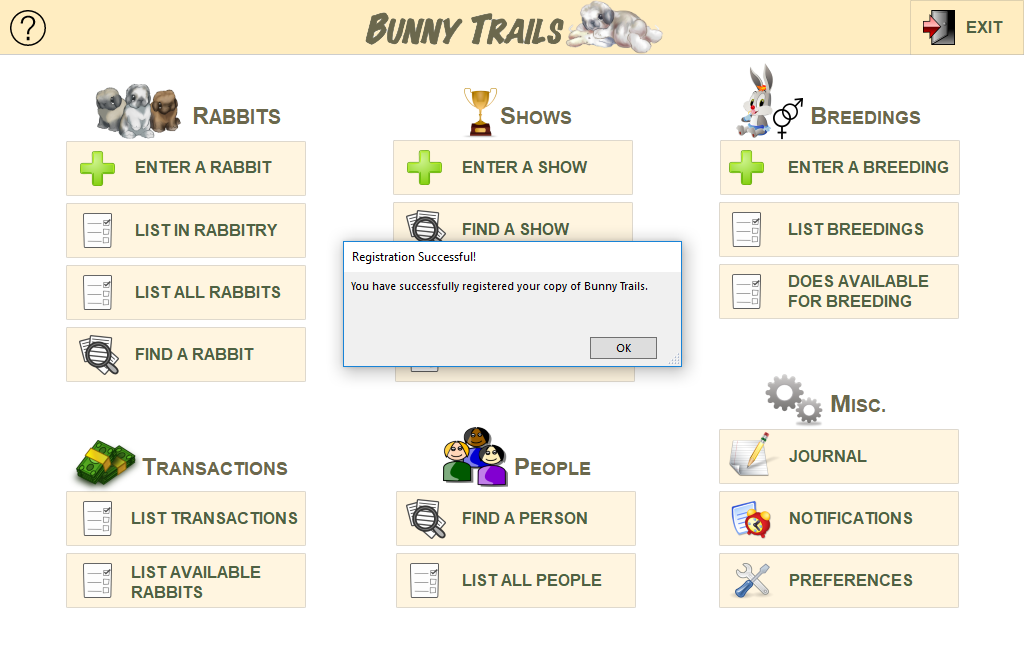Windows Minimum Requirements
- Windows 7 Pro and Ultimate Editions (SP1)
- Windows 8.1 Standard and Pro Editions
- Windows 10 Pro and Enterprise Editions (32 and 64 bit)
Website to Download Bunny Trails
Once you have paid for Bunny Trails, you will receive an email with instructions for downloading and installing the software. In your email from us, please click on the link entitled "WINDOWS DOWNLOAD." This should open your browser to the download page (as seen below).
Be sure to select the "Run" button here.
Windows - Installing Bunny Trails on a Windows Computer
After you follow the instructions listed above, you may see the warning sign listed below. Be sure to select the "More Info" option at this point.
If you select the "Don't Run" button, this will abort the installer and you will not be able to install Bunny Trails.
If you select the "Don't Run" button, this will abort the installer and you will not be able to install Bunny Trails.
Next, select the "Run Anyway" button.
At this point, the installer will begin! Click the "Next" button.
The next window to open will show you where Bunny Trails will be stored on your computer. We do NOT recommend that you change the location suggested by your computer.
Click the "Next" button.
Click the "Next" button.
Bunny Trails is READY TO INSTALL! Click the "Install" button.
Bunny Trails is installed!
Click the "Finish" button.
You're ready to start to use Bunny Trails!
Click the "Finish" button.
You're ready to start to use Bunny Trails!
Windows - Locating and opening Bunny Trails on a Windows Computer
There is a shortcut to Bunny Trails on your desktop and one in your Start menu. Pictured below, is a picture of what Bunny Trails will look like on your desktop. Double-click this icon to open your copy of Bunny Trails!
Follow the directions below to register your copy of Bunny Trails.
Follow the directions below to register your copy of Bunny Trails.
Windows - Registering Bunny Trails
1. Enter the Activation code on that was emailed to you.
2. Select this button if you are upgrading your Bunny Trails and have a back-up of your previous copy.
3. Select this button if you wish to exit Bunny Trails without activating it.
2. Select this button if you are upgrading your Bunny Trails and have a back-up of your previous copy.
3. Select this button if you wish to exit Bunny Trails without activating it.
Enter the Activation Code that was emailed to you and then select "Continue."
Fill in your demographic information and then select "Continue."
If you agree to the terms outlined in the License Agreement, select "I Agree" and enjoy your copy of Bunny Trails!!!
Congratulations!!!