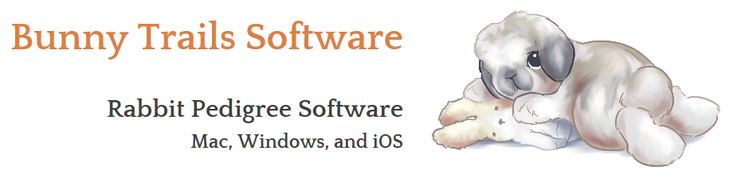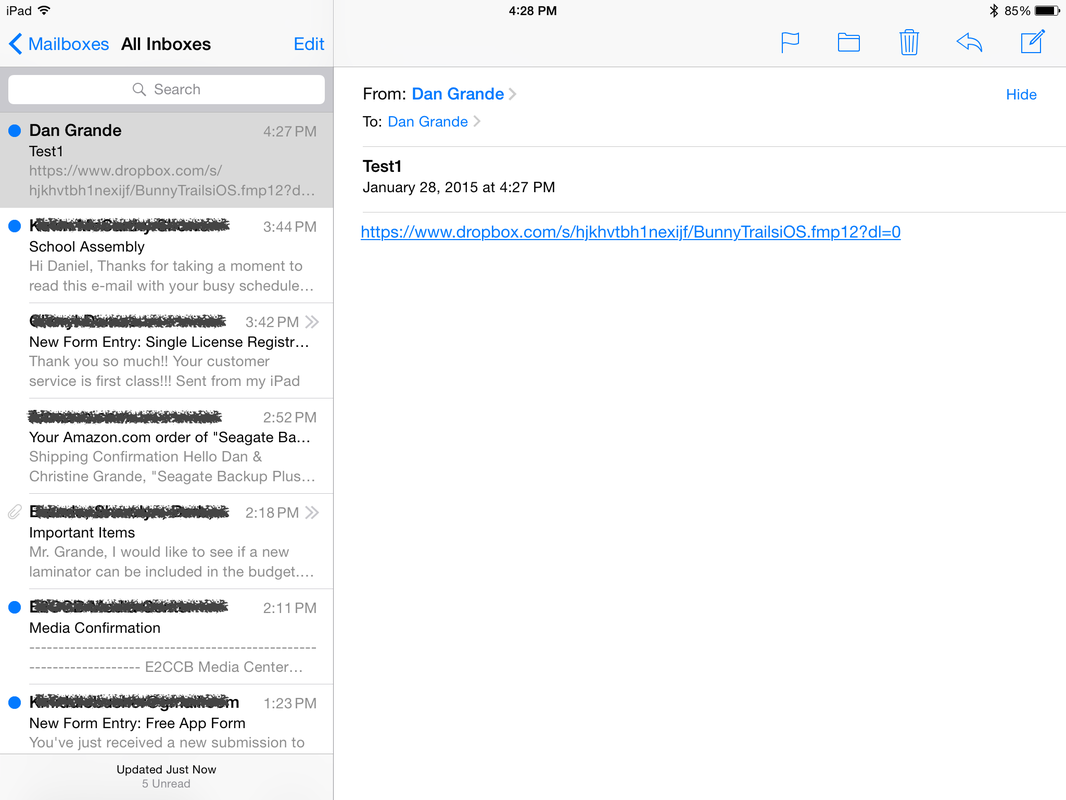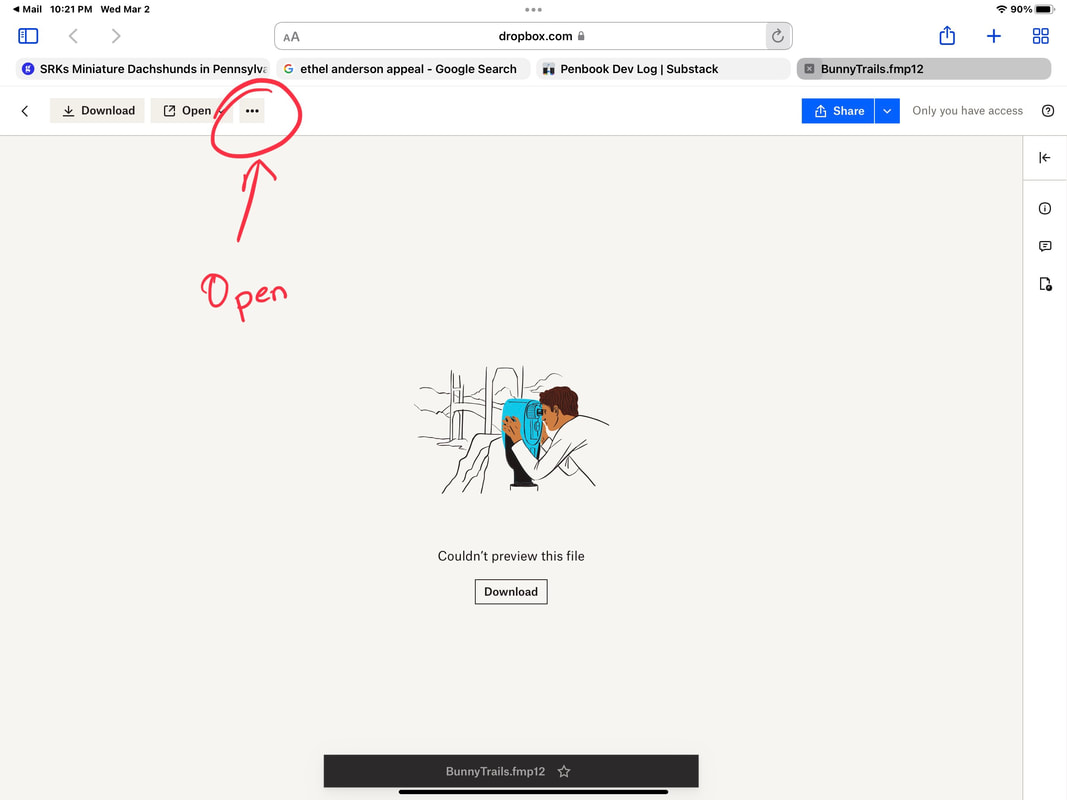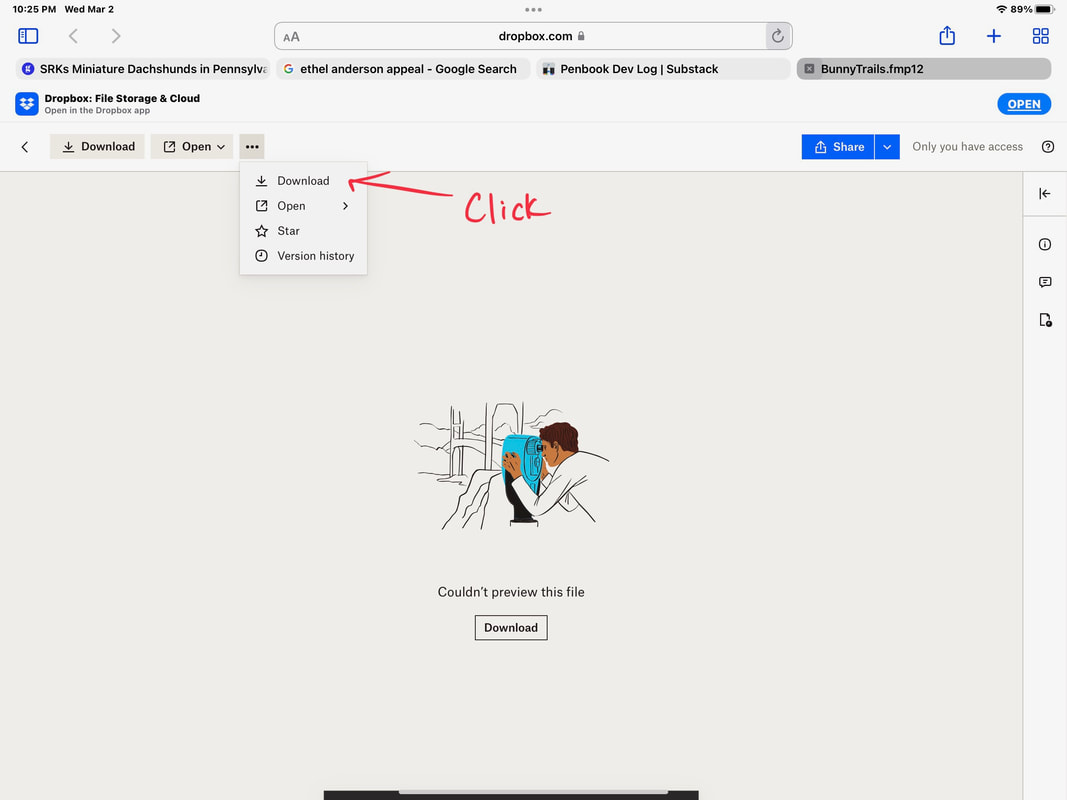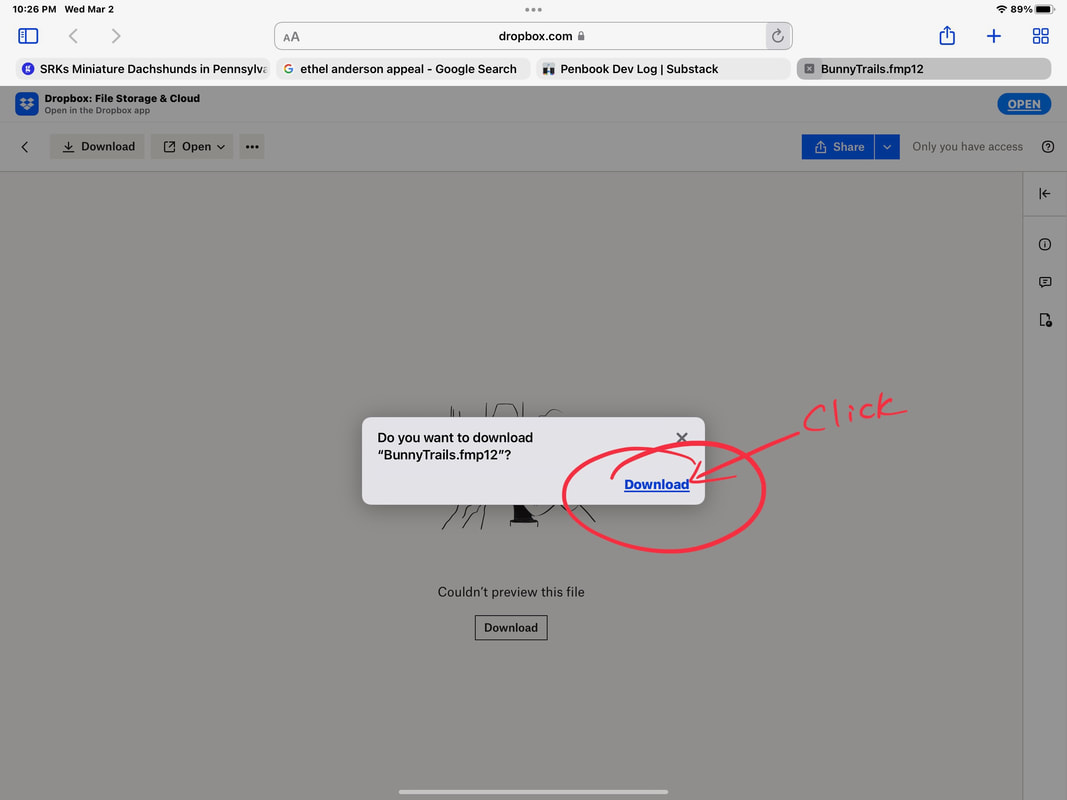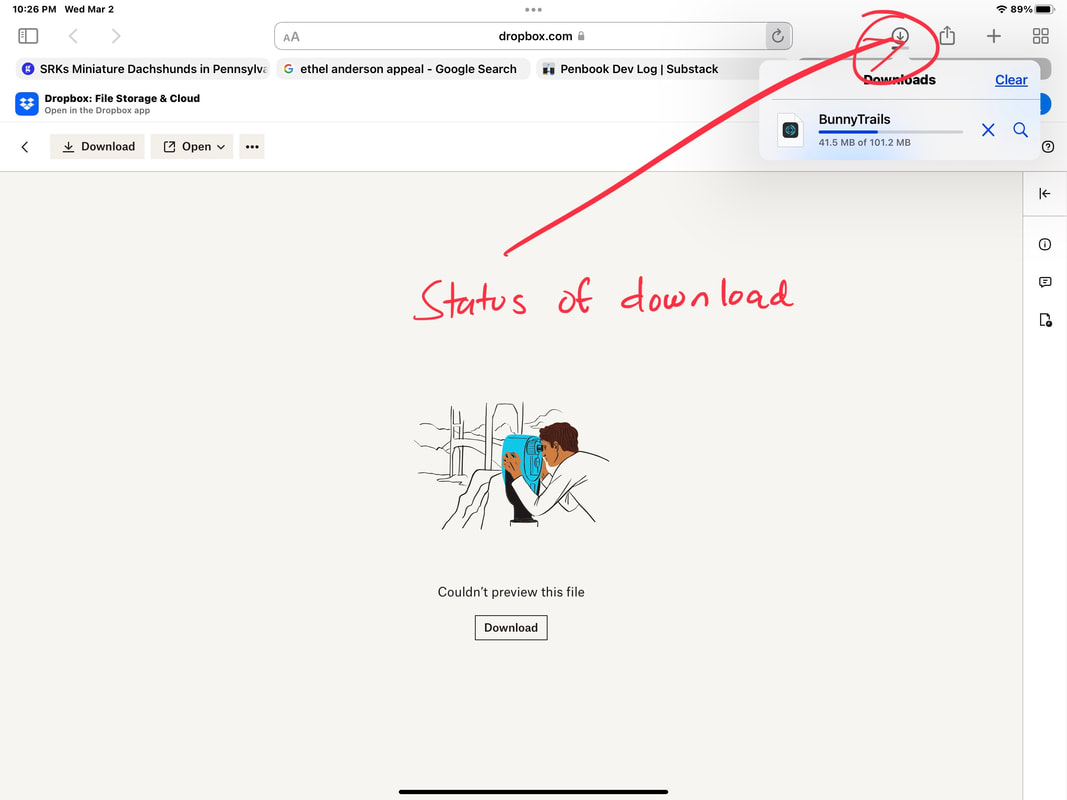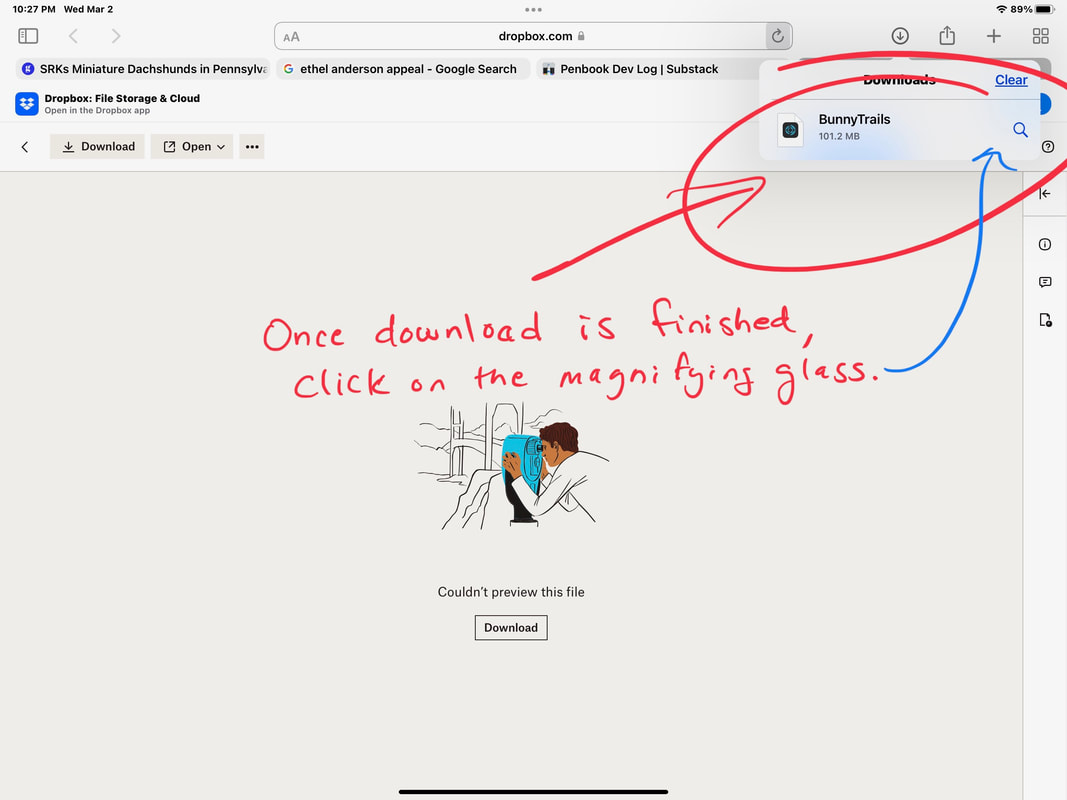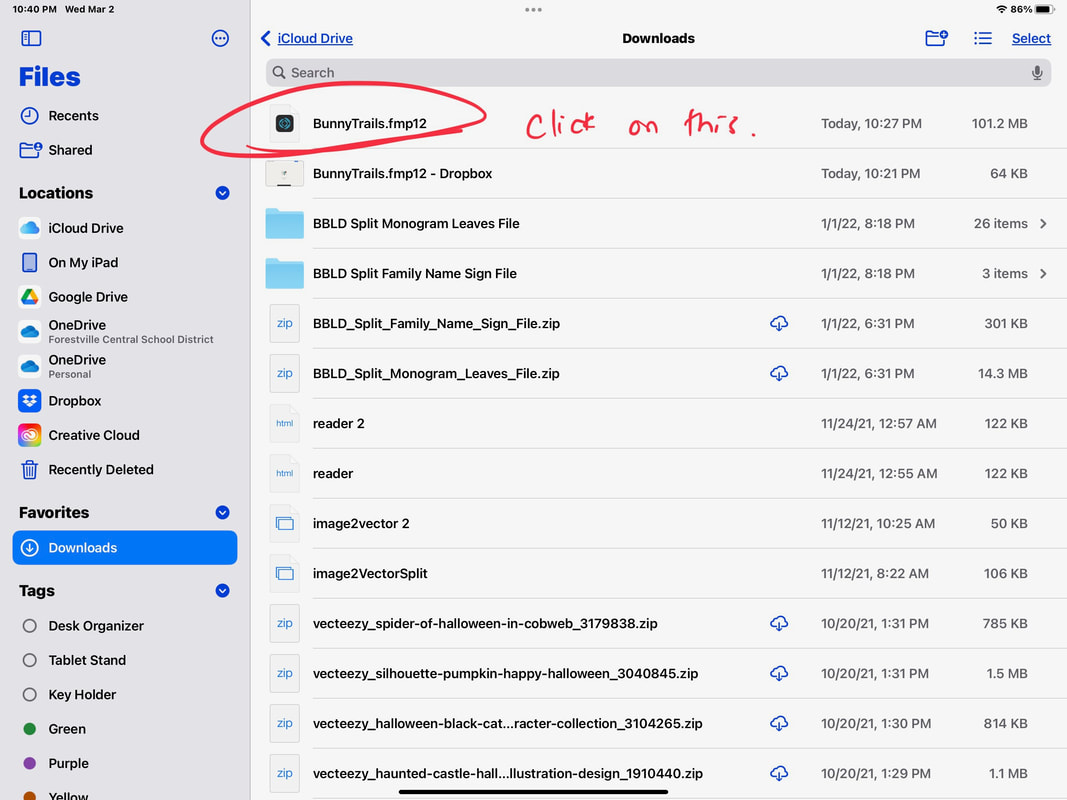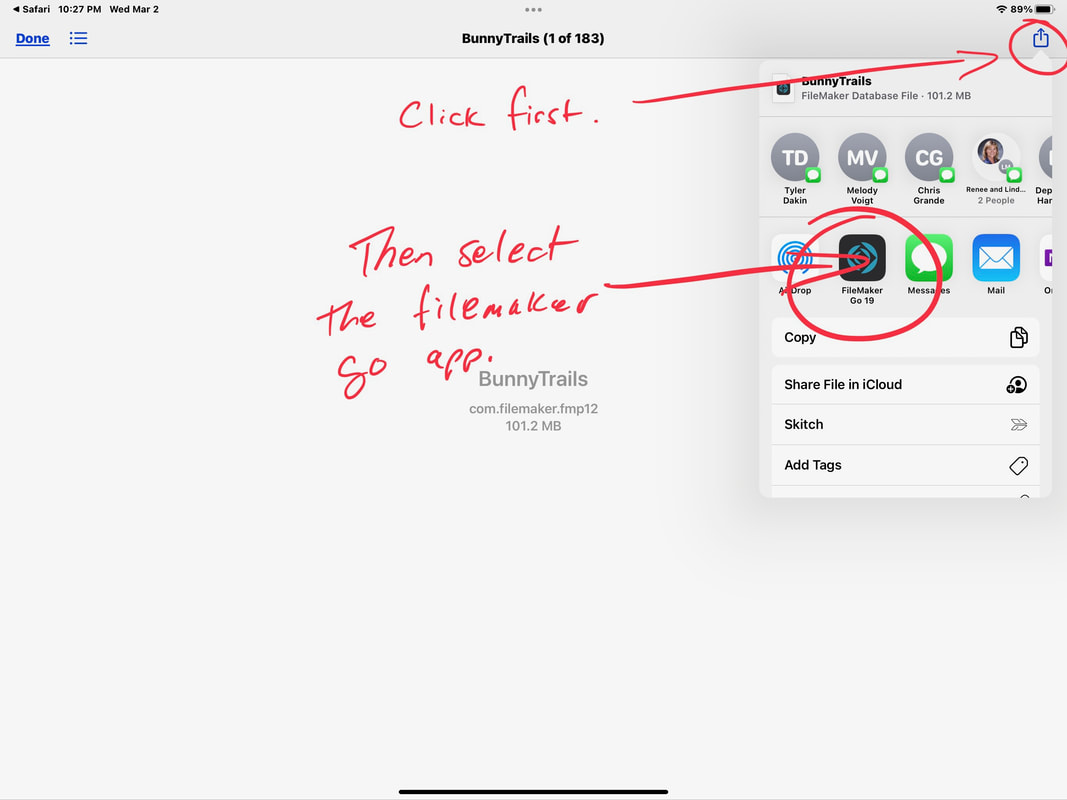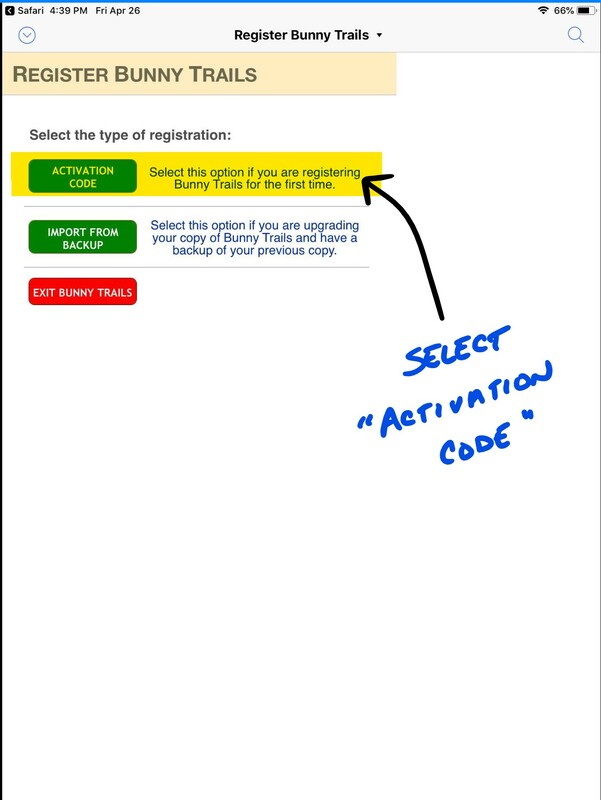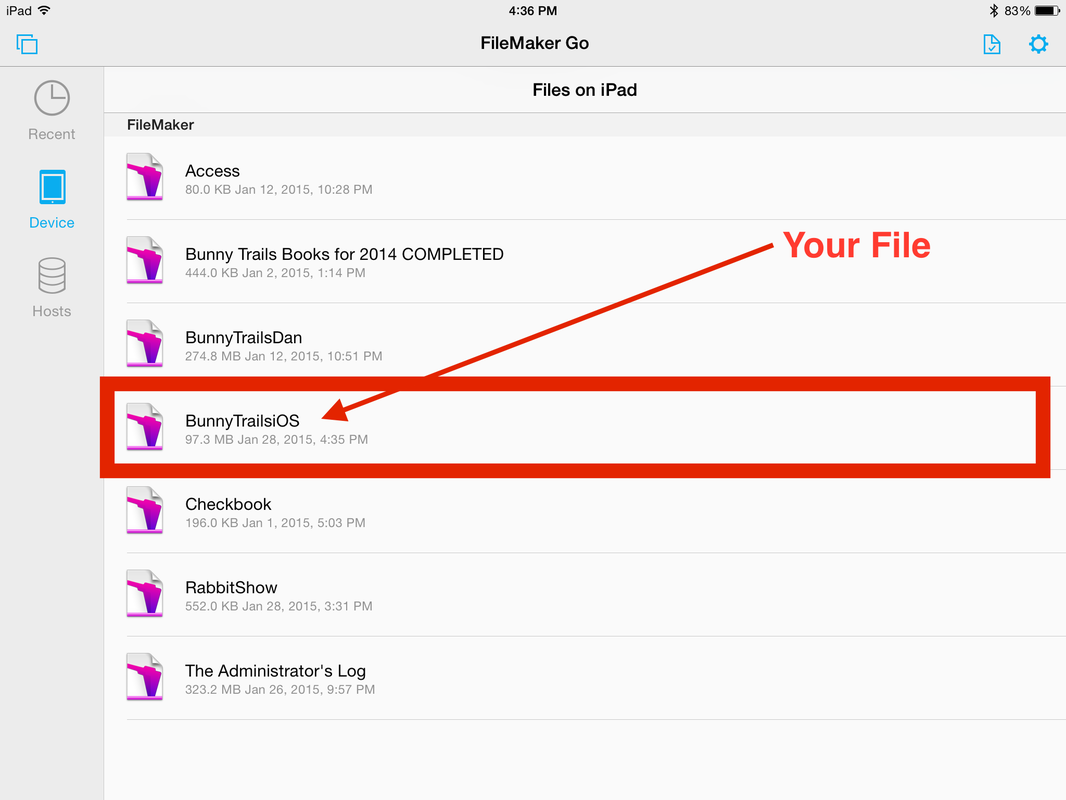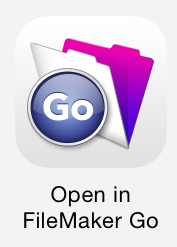Setup Bunny Trails on an iPad without a computer
iOS Minimum Requirements
Bunny Trails Software is compatible with iOS devices running iOS 13.2 through the current iOS version, including iPads, iPhones and iPod touches.
Bunny Trails Software is compatible with iOS devices running iOS 13.2 through the current iOS version, including iPads, iPhones and iPod touches.
Let's get started!
***Before you get started, make sure you load Claris Filemaker Go on your iPad, iPhone or iPod Touch.***
Bunny Trails for iOS requires that you run Claris FileMaker Go.
This is a FREE app found in the App Store on your device.
This is a FREE app found in the App Store on your device.
Step 1
You will receive an email from us with some basic directions, an activation code, and a link to a dropbox file. Click the Dropbox link in the body of the email.
Step 2
Once you click the dropbox link in the email, your web browser should automatically open (as seen in Figure 2 below). If it does not open automatically, copy the link and then paste it in your browser window.
Click the "CONTINUE TO WEBSITE" button.
Click the "CONTINUE TO WEBSITE" button.
Step 3
It's time to activate your copy of Bunny Trails Software!
Additional Information
If you open FileMaker Go at some point and you see this screen, follow the 2-step directions below.
In the left hand column, make sure you click the "DEVICE" button to highlight it.
Next, locate the "BunnyTrailsiOS" icon as seen below and click it. This will open your Bunny Trails for iOS app!
In the left hand column, make sure you click the "DEVICE" button to highlight it.
Next, locate the "BunnyTrailsiOS" icon as seen below and click it. This will open your Bunny Trails for iOS app!
After you successfully install Bunny Trails for iOS on your iPad, you will no longer need the email you received from us. Store that email in a safe place should you need to reinstall your software on your iPad.
After Bunny Trails for iOS is Installed...
Each time you want to run Bunny Trails for iOS, simply locate the icon seen in Figure 6 below and click it.
Depending on how you exited the program the last time you used it, one of two things may happen.
1) The program will open up right where you left it before.
2) You will have to follow Step 7 from above.
1) The program will open up right where you left it before.
2) You will have to follow Step 7 from above.