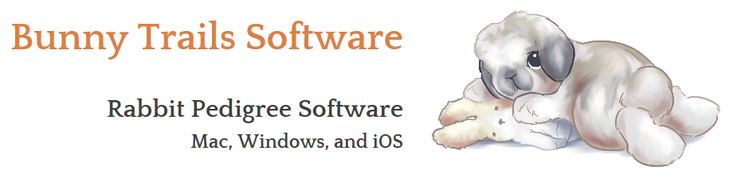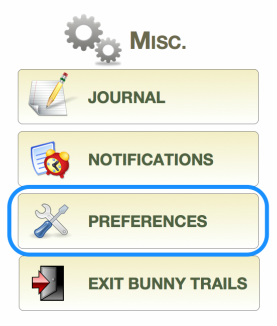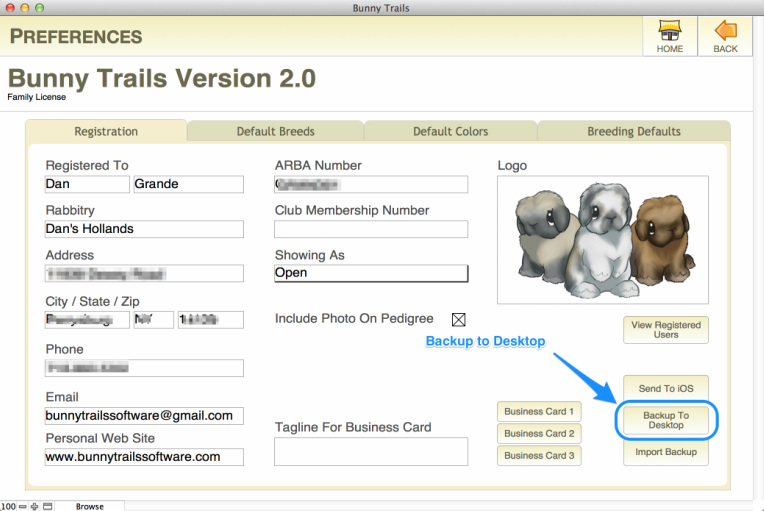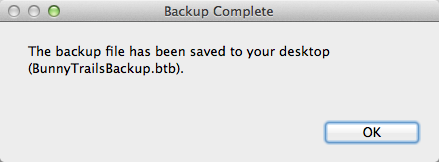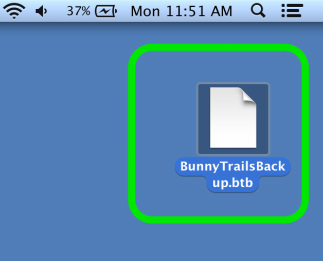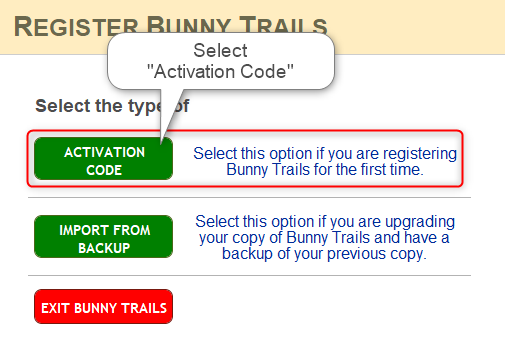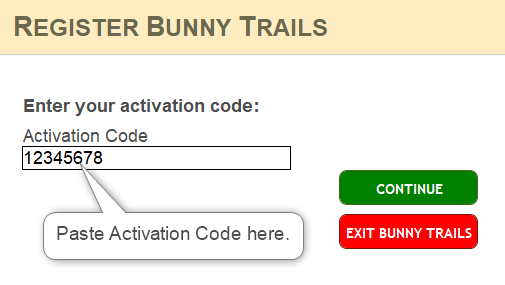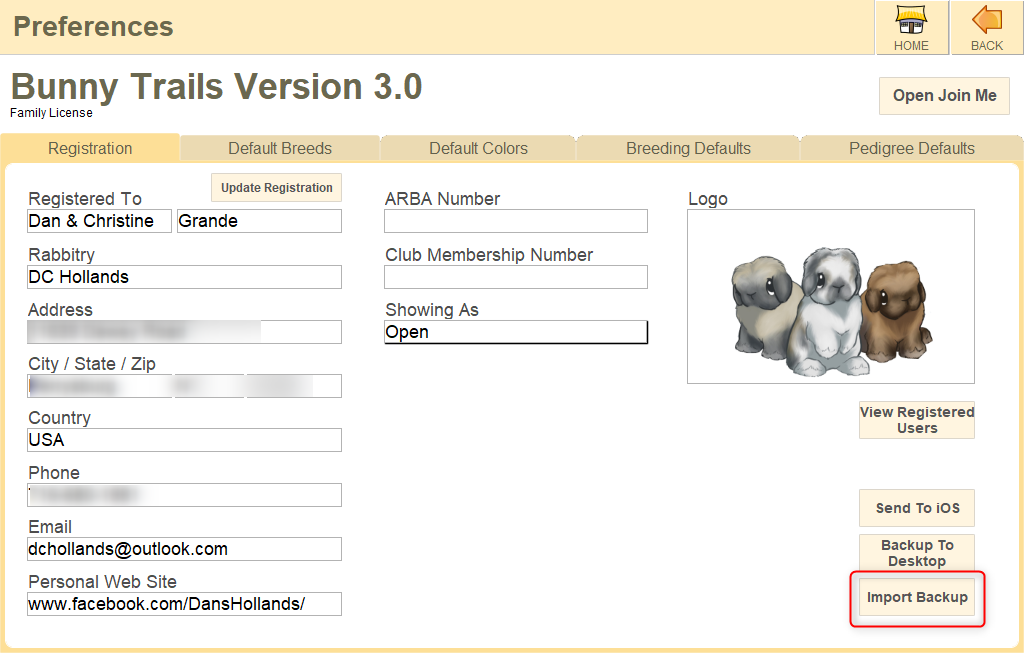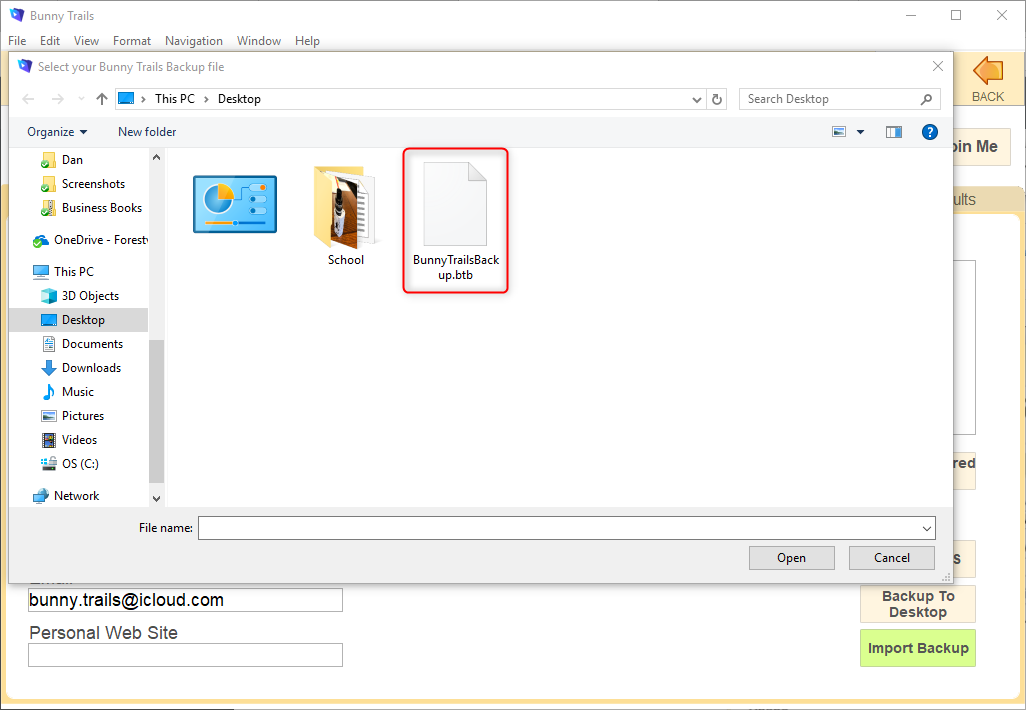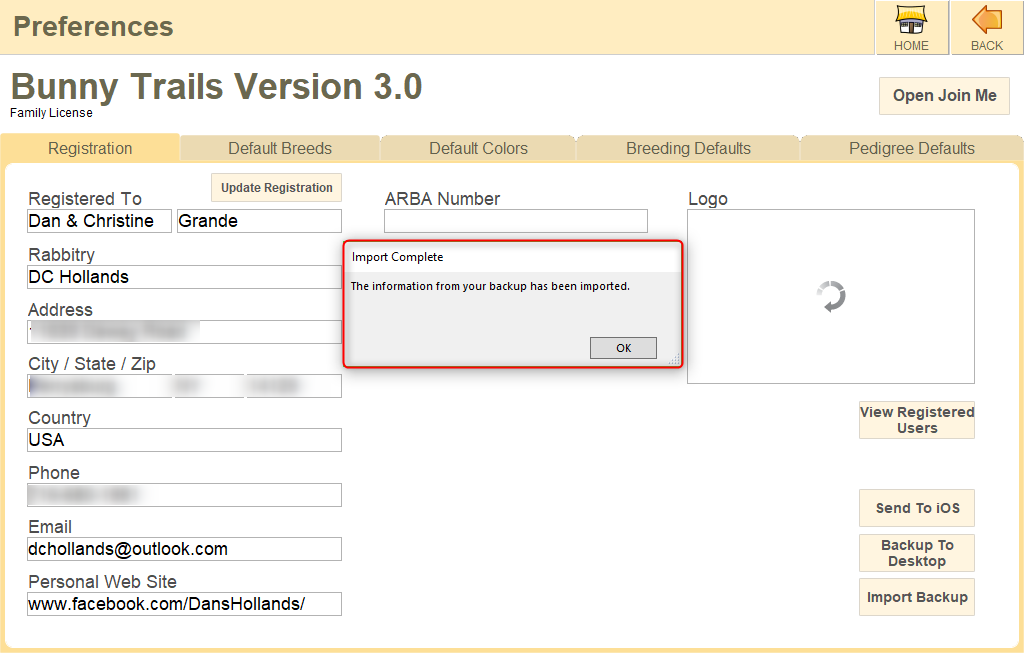Upgrade Bunny Trails
Follow the directions below to successfully upgrade your copy of Bunny Trails.
***Pay special attention to steps 3-5! These critical steps provide instructions on how to back up your Bunny Trails data and how to verify that you have backed it up before installing your new copy of BTS.***
***Pay special attention to steps 3-5! These critical steps provide instructions on how to back up your Bunny Trails data and how to verify that you have backed it up before installing your new copy of BTS.***
If you are interested in installing the newest version of BTS, please follow these simple directions:
1. Open Bunny Trails and go to the Home Screen.
2. Find the PREFERENCES button and click it.
1. Open Bunny Trails and go to the Home Screen.
2. Find the PREFERENCES button and click it.
3. In the PREFERENCES window, find the button entitled BACK UP TO DESKTOP. Click it to initiate the back up process.
4. Once the back up is made, you will see the following dialog box appear.
5. At this point, please EXIT Bunny Trails and verify that the file entitled "BunnyTrailsBackup.btb" is on your desktop.
6. Prepare your computer for the new Bunny Trails installation.
A) Mac Computer - You do NOT need to trash your old copy of Bunny Trails. Your new installation will overwrite the old copy. Ensure your Security and Privacy settings are correct. For directions on how to check this CLICK HERE.
B) Windows Computer - Uninstall the Bunny Trails program from "Add and Remove Programs" in the Control Panel.
6. Download and Install your new Bunny Trails Program.
For specific directions on how to install Bunny Trails, See Mac Installation or Windows Installation
7. Once you have successfully downloaded your new Bunny Trails Software, Open Bunny Trails and select the button entitled ACTIVATION CODE.
A) Mac Computer - You do NOT need to trash your old copy of Bunny Trails. Your new installation will overwrite the old copy. Ensure your Security and Privacy settings are correct. For directions on how to check this CLICK HERE.
B) Windows Computer - Uninstall the Bunny Trails program from "Add and Remove Programs" in the Control Panel.
6. Download and Install your new Bunny Trails Program.
For specific directions on how to install Bunny Trails, See Mac Installation or Windows Installation
7. Once you have successfully downloaded your new Bunny Trails Software, Open Bunny Trails and select the button entitled ACTIVATION CODE.
8. You received an email from us with your Activation Code. Please Copy & Paste the code.
Be sure there are no additional spaces before or after the code.
Be sure there are no additional spaces before or after the code.
9. In the next window, you'll be asked to enter your address, phone, email, etc. Please enter this information and then hit the Continue button.
10. After you successfully register your new version of Bunny Trails, go to the Preferences area and select the "Import Backup" button.
10. After you successfully register your new version of Bunny Trails, go to the Preferences area and select the "Import Backup" button.
11. Locate the file BunnyTrailsBackup.btb, click on it and hit the "Open" button.
12. Lastly, you should see this window (below) to confirm that you have successfully imported your older Bunny Trails records into your new copy of BUNNY TRAILS SOFTWARE!