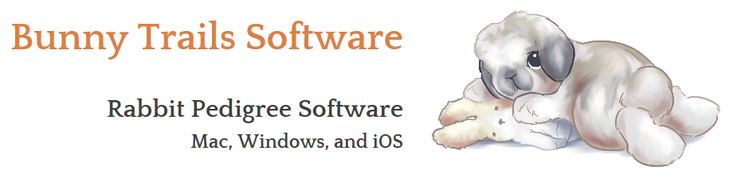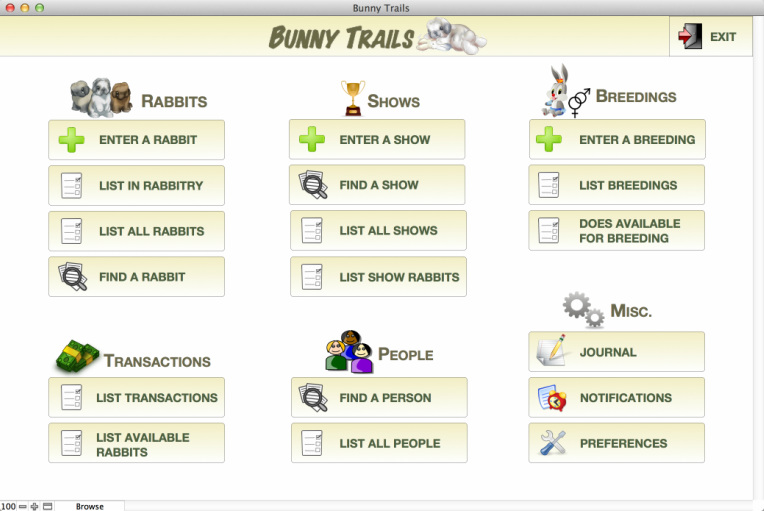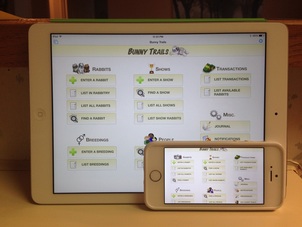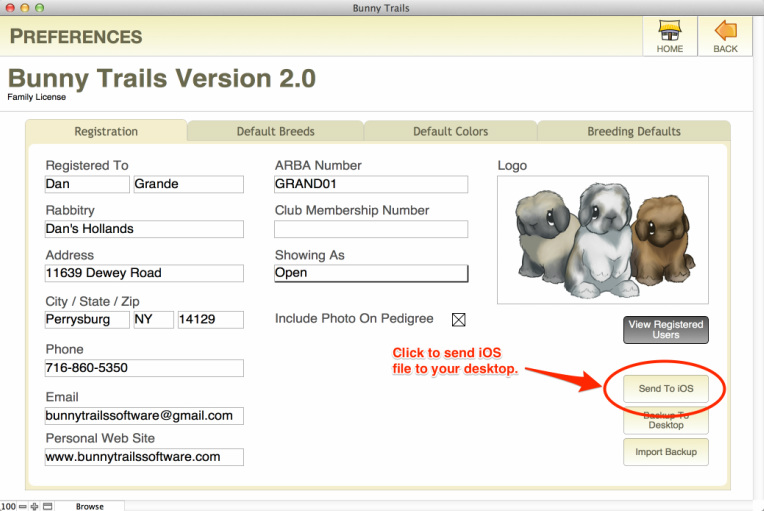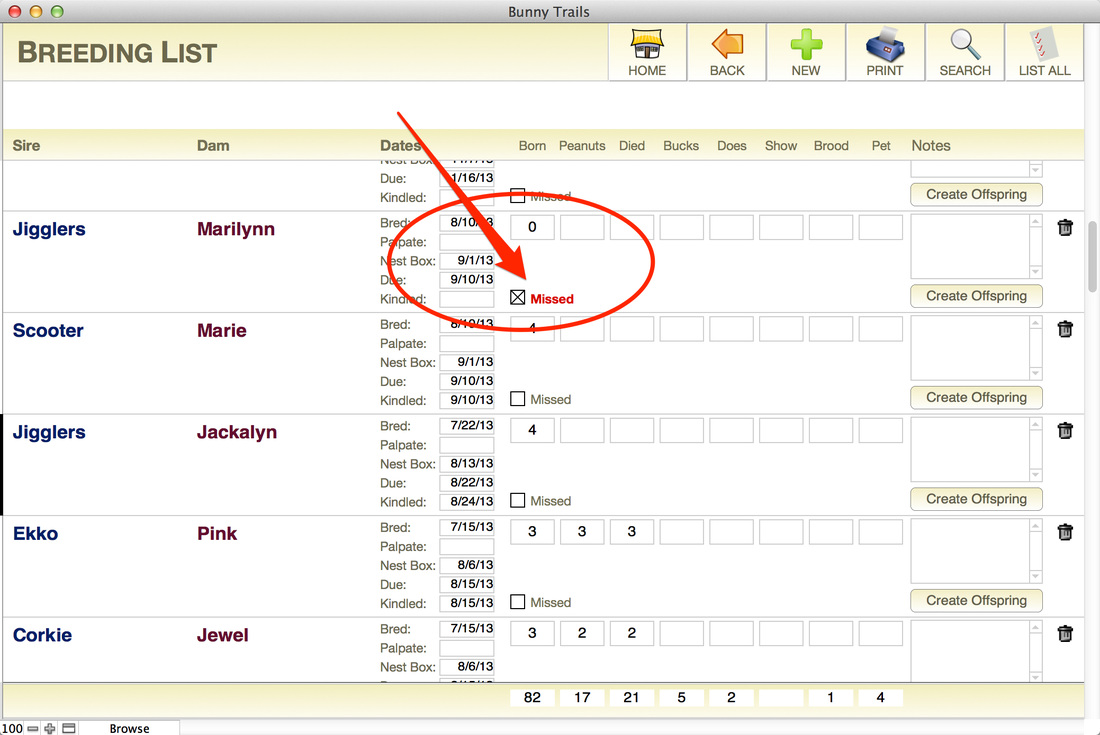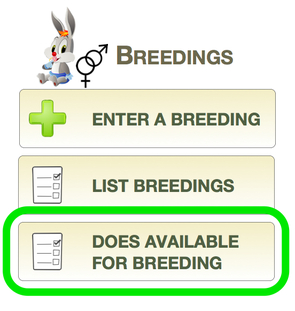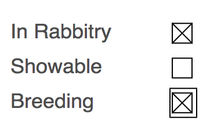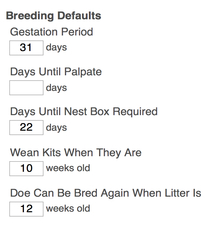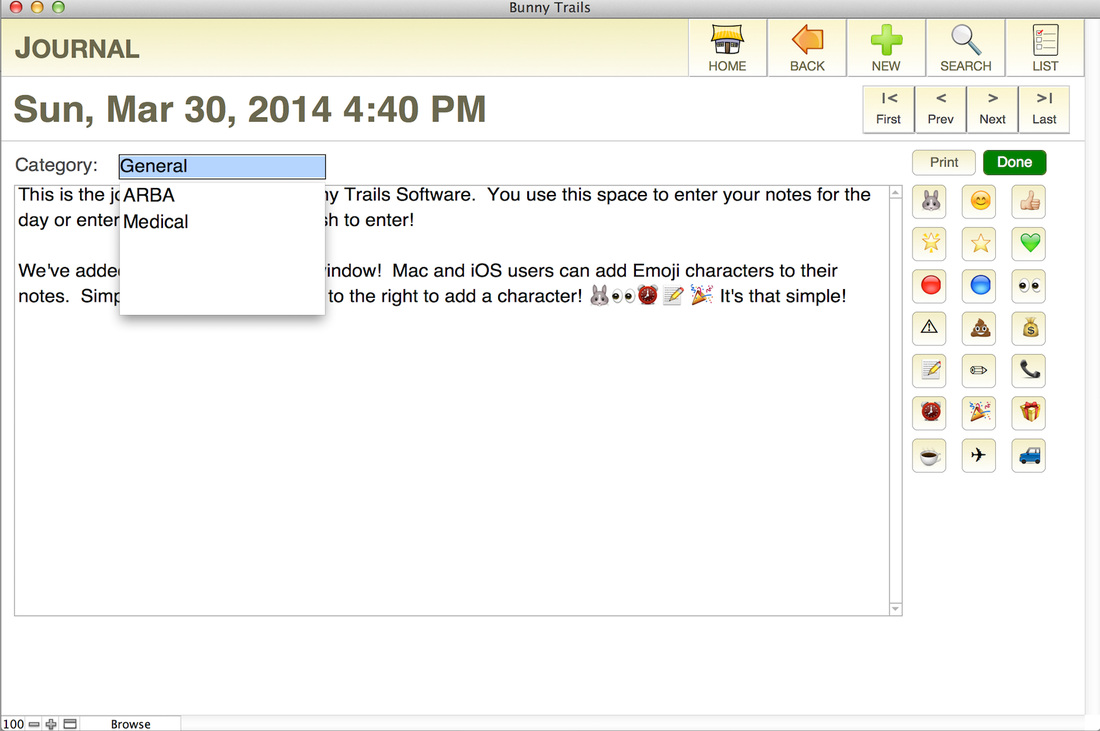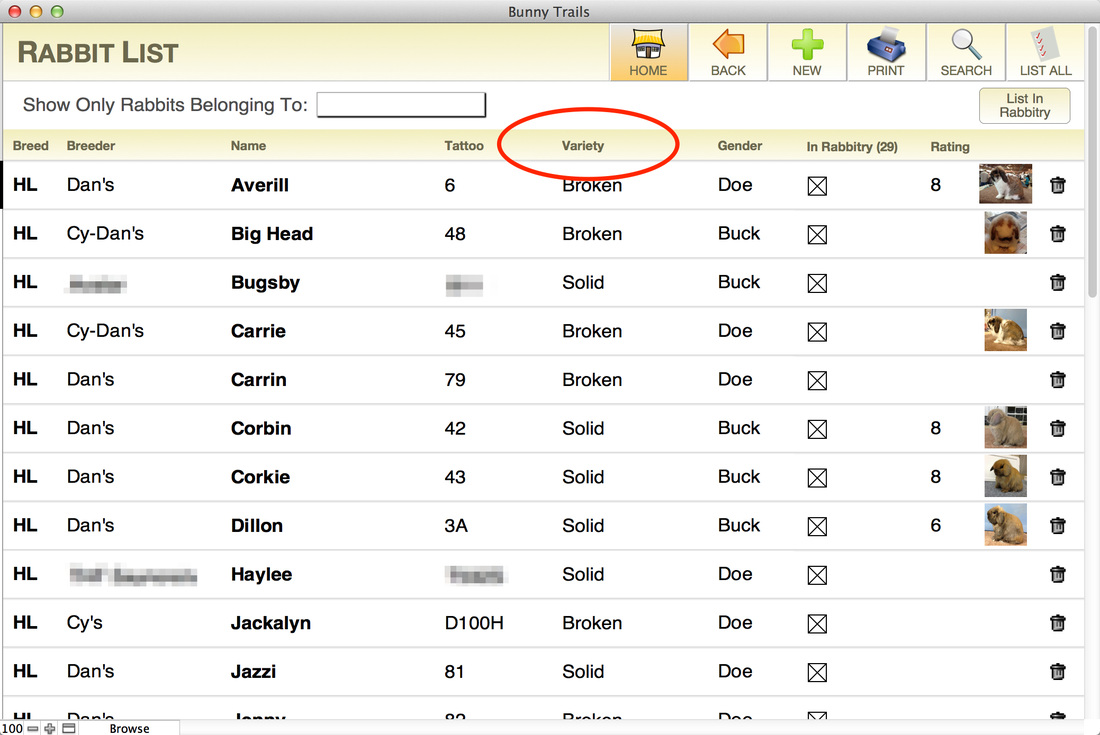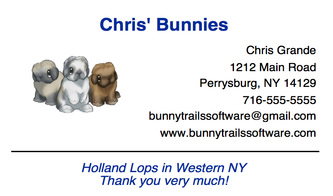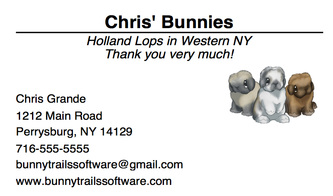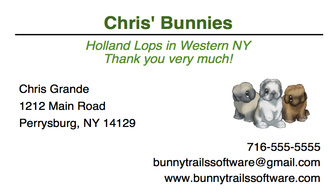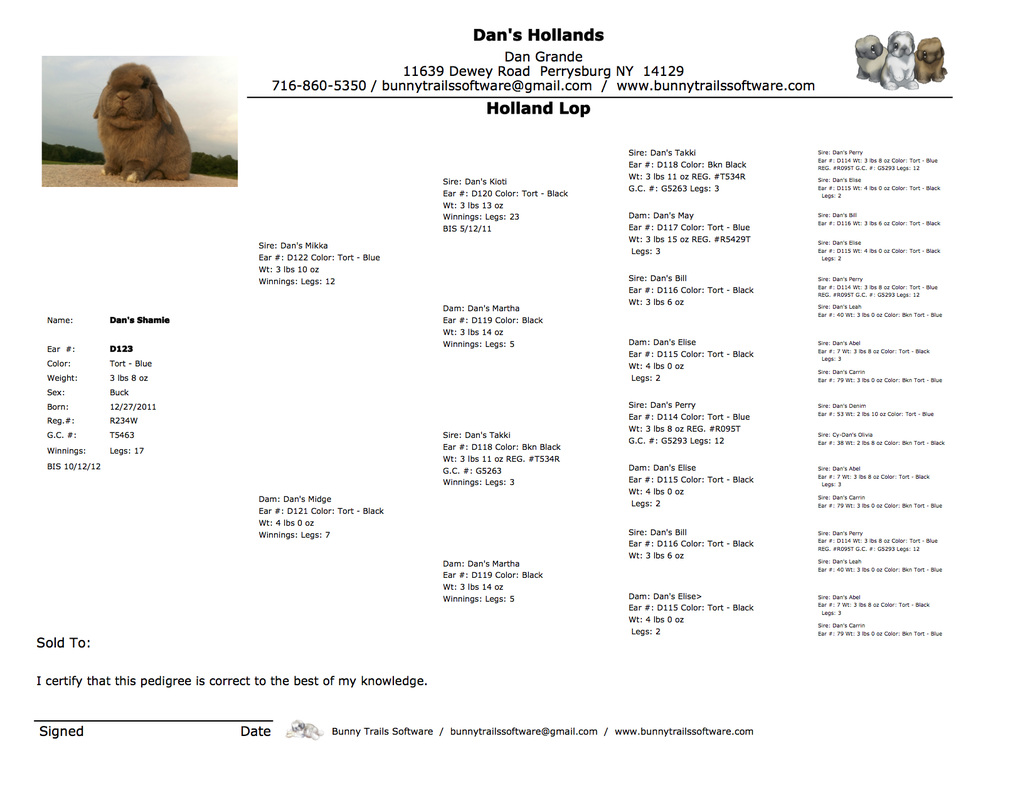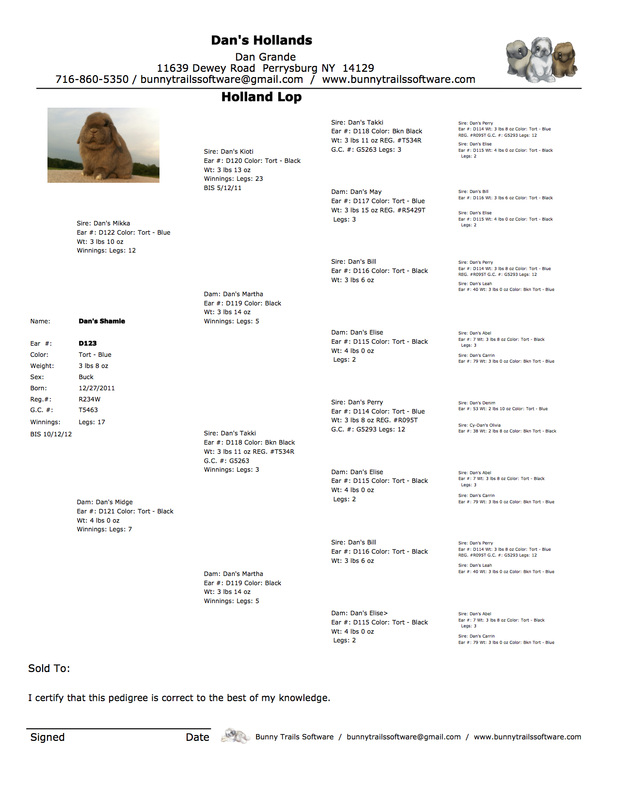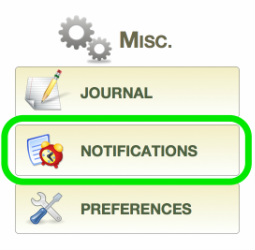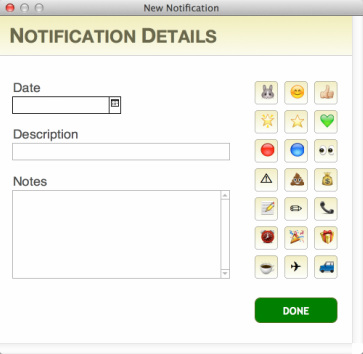Bunny Trails Software Version 2.0
Available now.
With Version 2.0 comes many new features and a variety of enhancements to the original program.
With Version 2.0 comes many new features and a variety of enhancements to the original program.
New Look
The entire program received a new color scheme! The user will immediately notice the brighter, cleaner look that Version 2.0 has over its predecessor. This new color scheme looks great on both computers and iOS devices!
BTS for iOS
With Bunny Trails 2.0, you can carry a copy of your BTS around on your iOS device (iPhones iPad or iPod Touch). So, if a you need quick access to your breeding records, show entries, pedigrees, etc. you have them in your pocket!
Bunny Trails for iOS operates like the full version. What you see on your desktop or laptop computer is what you will see on your iOS device.
We built Bunny Tails for iOS as a companion app for your iPhone, iPad or iPod Touch. It is the perfect solution for a breeder who wants to take their software on the road! Using your desktop or laptop computer, you will transfer a file through iTunes and load it to your iOS device. It's that simple! Now you have a copy of your software on a mobile device!
Using Bunny Tails for iOS as a companion app will be the perfect solution for most users. However, for the user with some advanced skills, Bunny Tails for iOS can function the same as the desktop version, minus import and export features. So, an advanced user can essentially transfer the BTS file onto his or her iOS device through iTunes and after using it on the iOS device, the advanced user can then transfer the file back to his or her desktop or laptop computer.
PLEASE NOTE: BTS for iOS will NOT run on Android devices.
Claris FileMaker Go for iPad and iPhone is compatible with iOS devices running iOS 13.2 or higher, including iPad, iPad mini, iPhone and iPod touch. Claris FileMaker Go for iPad and iPhone requires iTunes 10.x or a Mac running OS X Catalina or higher.
In order to run BTS on your iOS device, you must download Claris Filemaker Go, (free app) from Apple's App Store.
We built Bunny Tails for iOS as a companion app for your iPhone, iPad or iPod Touch. It is the perfect solution for a breeder who wants to take their software on the road! Using your desktop or laptop computer, you will transfer a file through iTunes and load it to your iOS device. It's that simple! Now you have a copy of your software on a mobile device!
Using Bunny Tails for iOS as a companion app will be the perfect solution for most users. However, for the user with some advanced skills, Bunny Tails for iOS can function the same as the desktop version, minus import and export features. So, an advanced user can essentially transfer the BTS file onto his or her iOS device through iTunes and after using it on the iOS device, the advanced user can then transfer the file back to his or her desktop or laptop computer.
PLEASE NOTE: BTS for iOS will NOT run on Android devices.
Claris FileMaker Go for iPad and iPhone is compatible with iOS devices running iOS 13.2 or higher, including iPad, iPad mini, iPhone and iPod touch. Claris FileMaker Go for iPad and iPhone requires iTunes 10.x or a Mac running OS X Catalina or higher.
In order to run BTS on your iOS device, you must download Claris Filemaker Go, (free app) from Apple's App Store.
Breeding Records - Missed Kindling
Added a "Missed" checkbox. This was a feature that many of our users requested.
Breeding Records - Weaning and Rebreeding Notifications
In the Preferences Section, two new notifications were added to the Breeding Defaults tab. The breeder can now set dates for weaning kits and when to rebreed the doe. By placing numbers in each one of these fields, each time you add a breeding to Bunny Trails, a breeding record will automatically be created and notifications will be assigned to the Notifications List and Notifications Calendar.
Does Available for Breeding
Bunny Trails now has a button on the Home Screen that will list all the does that are ready to be bred. A doe is considered for this list when the following occurs:
- The breeder has checked the Breeding box on the doe's Rabbit Details page.
- The doe is NOT currently bred. (Figure 1)
- If enough time has passed since her last litter. Under the Breeding Defaults tab in the Preferences section, the breeder will select a number to represent the amount of time he or she would like to pass after a doe has a successful litter. (Figure 2)
Journal Categories
This is the journaling section of Bunny Trails Software. You use this space to enter your notes for the day or enter any kind of note you wish to enter!
We've added a slick feature to this window! Mac and iOS users can add Emoji characters to their notes. Simply click on the character to the right to add a character! 🐰 👀 ⏰ 📝 🎉 It's that simple!
We've also added a Category field. You can categorize your notes by any name and then sort them according to categories.
We've added a slick feature to this window! Mac and iOS users can add Emoji characters to their notes. Simply click on the character to the right to add a character! 🐰 👀 ⏰ 📝 🎉 It's that simple!
We've also added a Category field. You can categorize your notes by any name and then sort them according to categories.
Added Variety to the Rabbit list
Our users asked to have Variety added to the Rabbit List. Users can click the Variety header to sort their rabbits by variety.
Business Cards
Our users asked for a feature that would allow them to print business cards for their rabbitry. We added 3 new business card options to choose from. The user will have the option to select a title color that best suits their needs AND we left a double-high text field for the user to include any additional text they would like to add to their card.
In the examples below, the user added "Holland Lops in Western NY. Thank you very much!"
In the examples below, the user added "Holland Lops in Western NY. Thank you very much!"
4 Generation Pedigree (Landscape)
4 Generation Pedigree (Portrait)
Adjust Class on Entry Form
There are some breeds that the Standard of Perfection allows the exhibitor to bump a junior's class if the weight exceeds the maximum weight for a junior. When the user views the Entry Form, he or she may adjust the class via a drop down box.
Notification Calendar
The Notifications section received a major facelift in Version 2.0! You can still view all your notifications (reminders) in a neat list, but for those of you who would prefer to see all your notifications in a calendar, Bunny Trails now includes a handy calendar!
When setting a notification in Bunny Trails, you set the date, description and any notes you'd like to recall. You can now add emoji characters to your notifications! Take a look at the calendar listed below to see how nice the calendar looks.