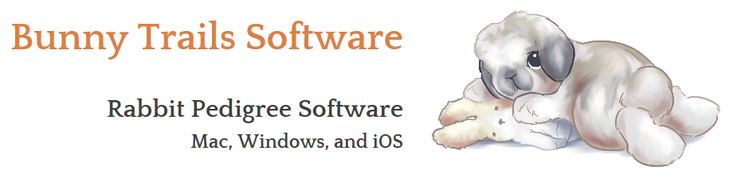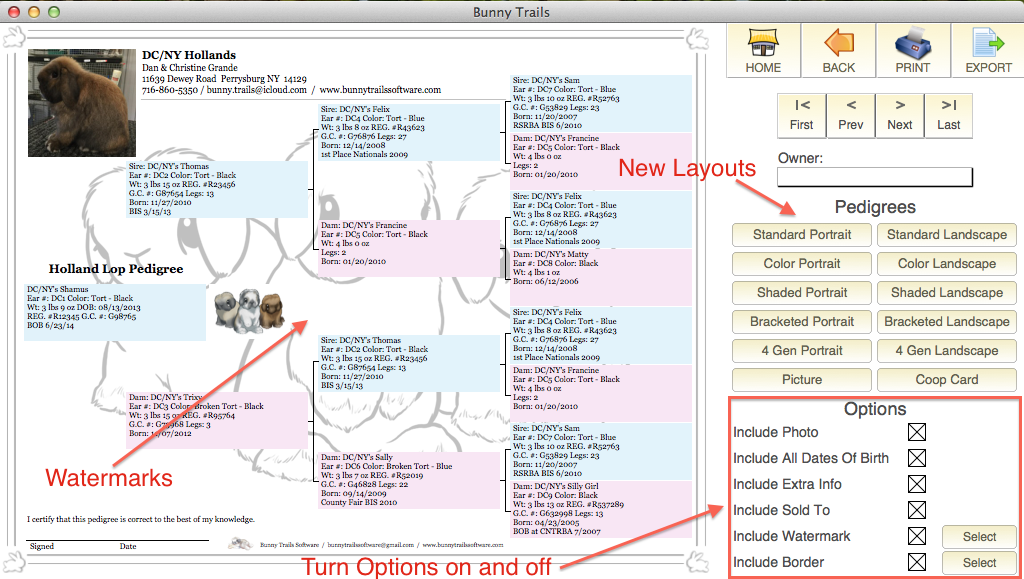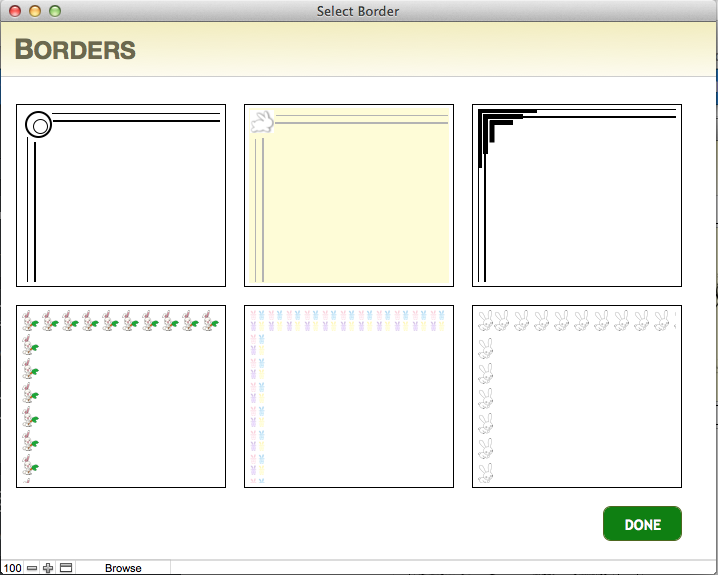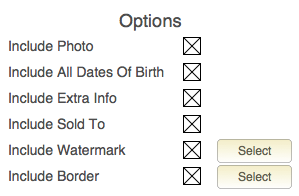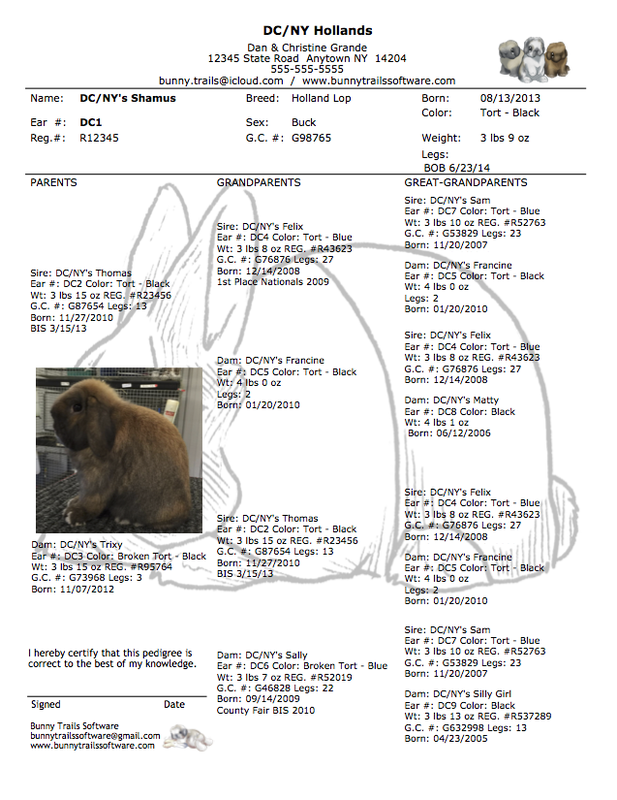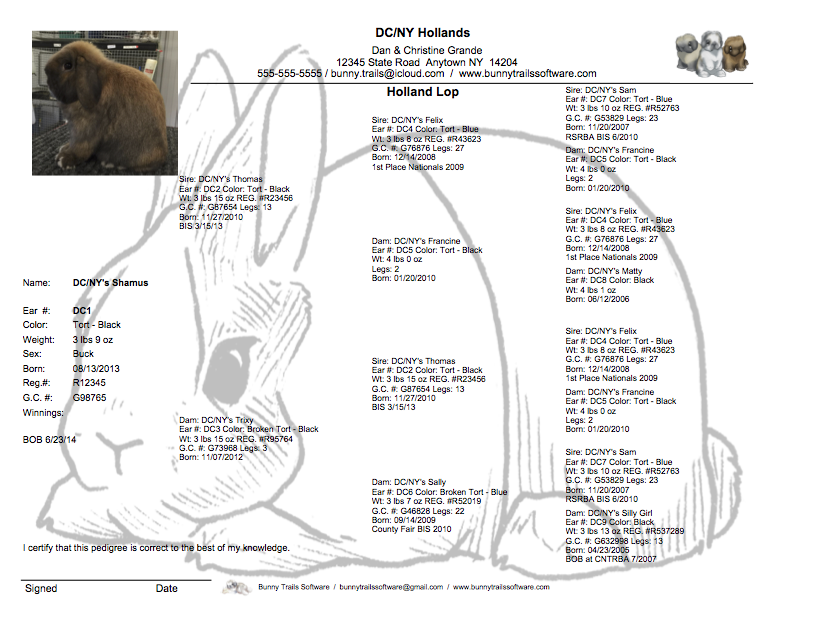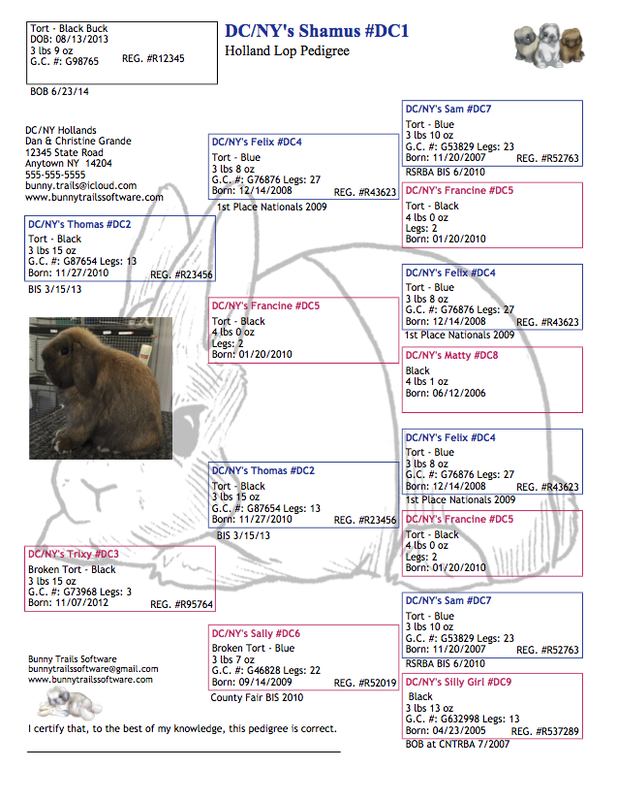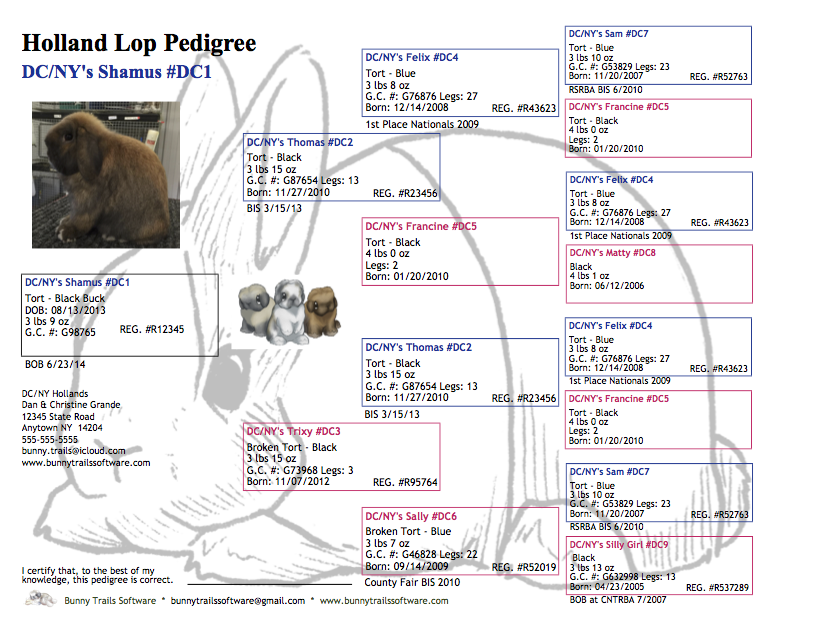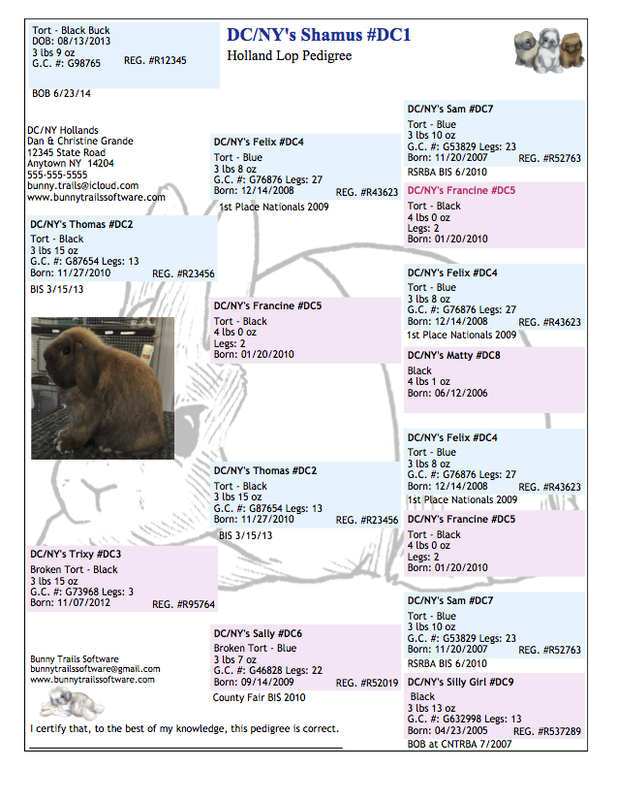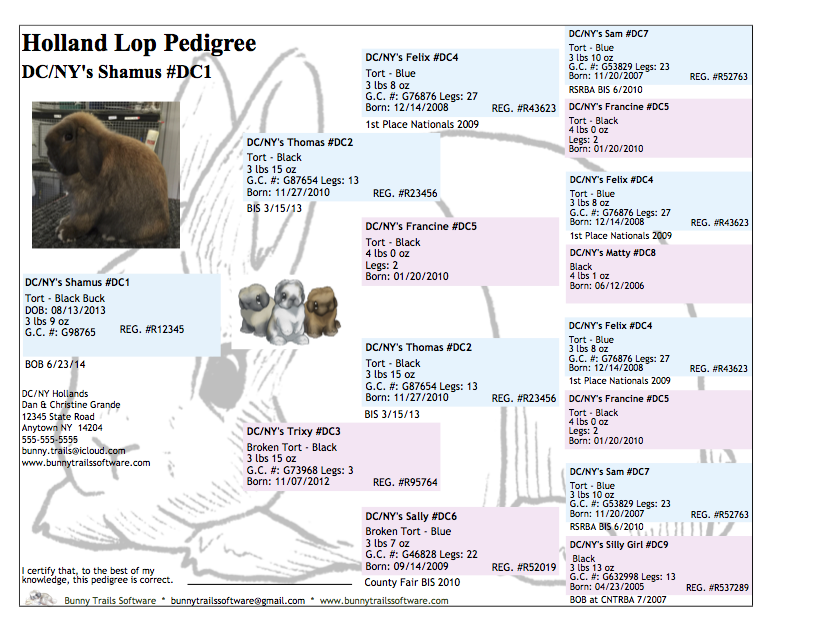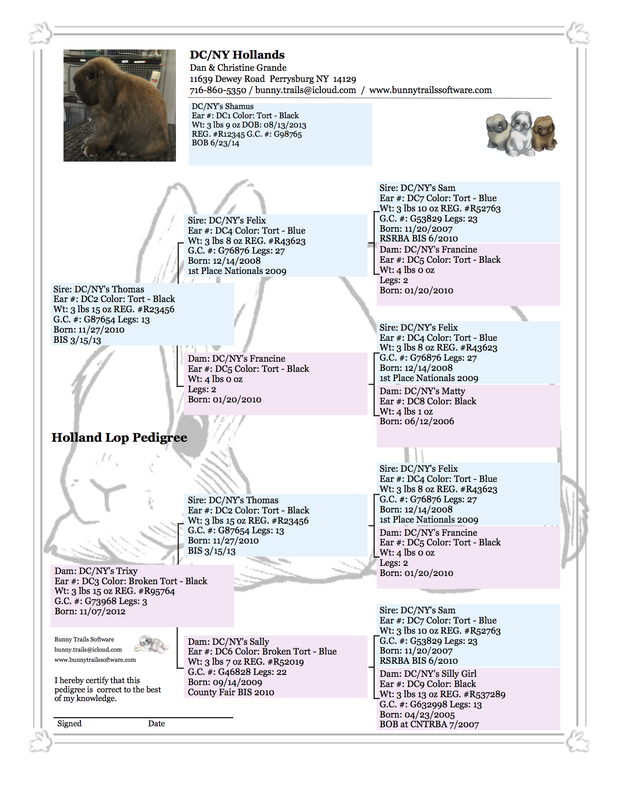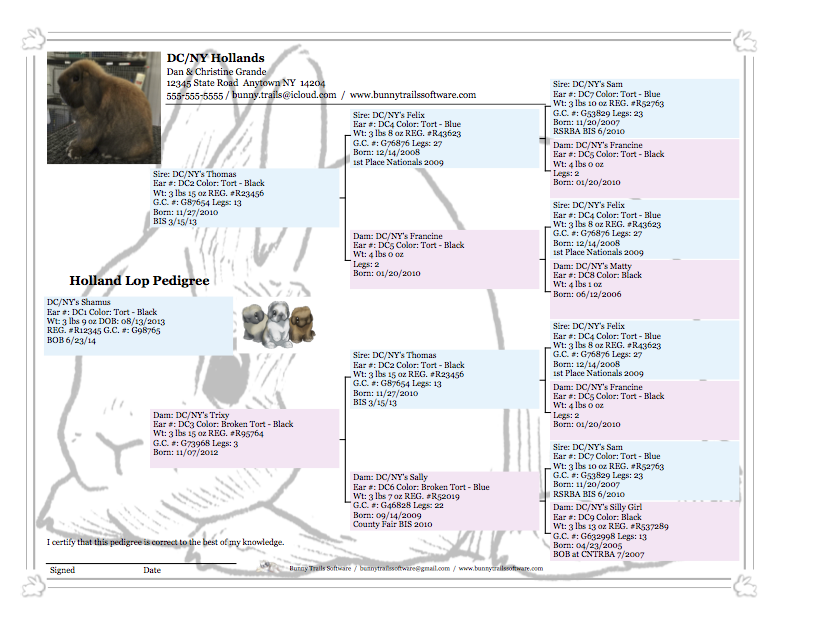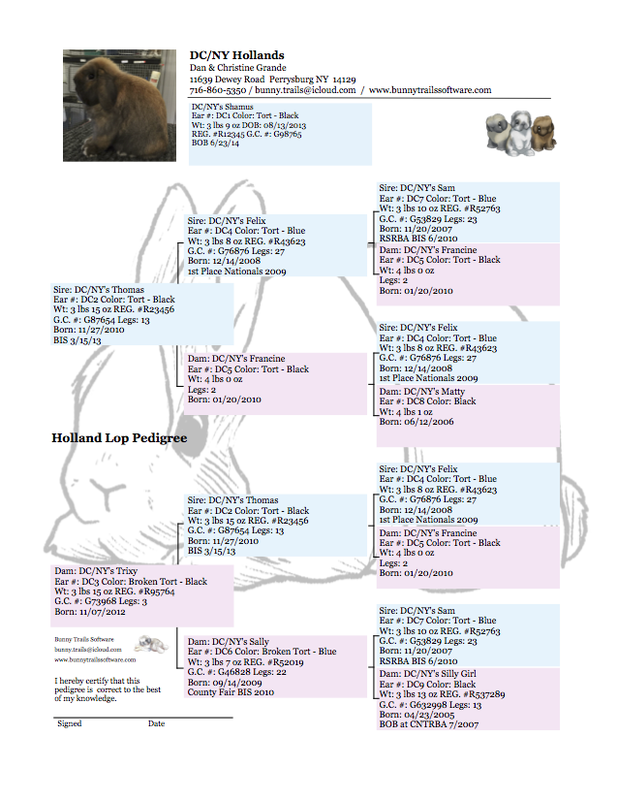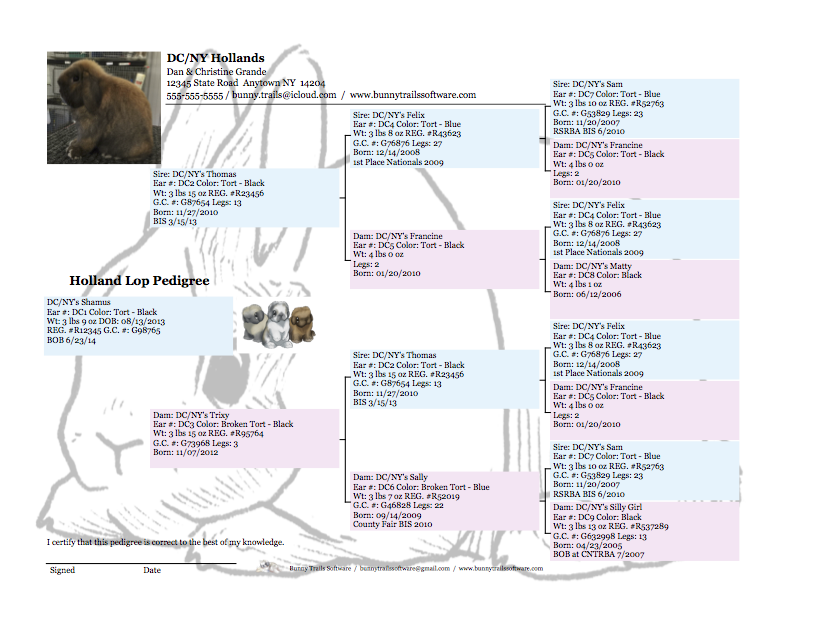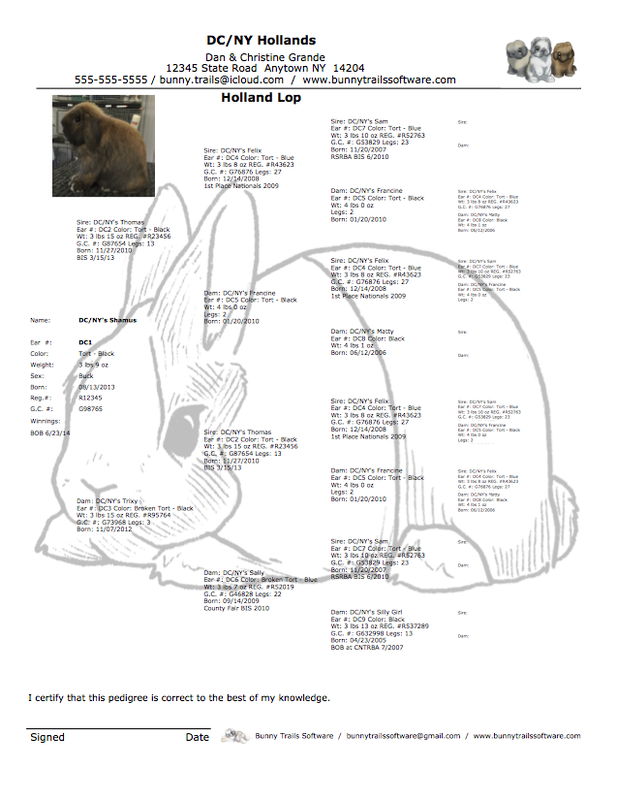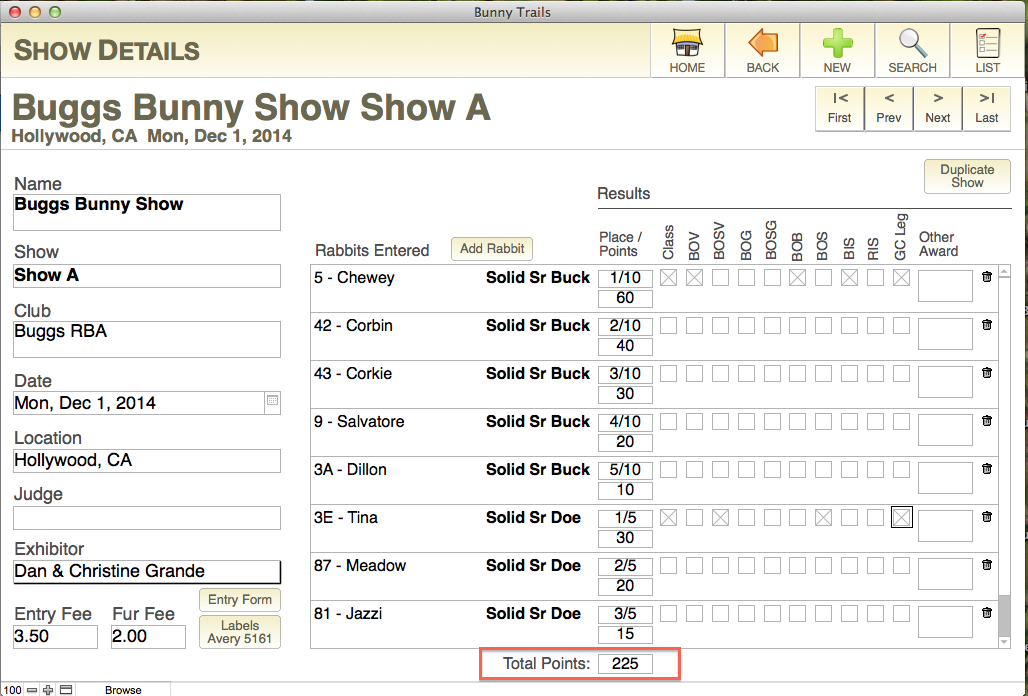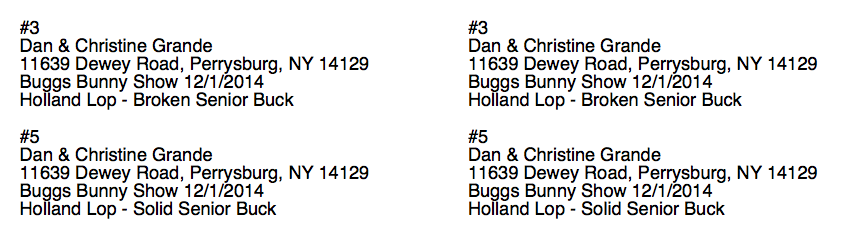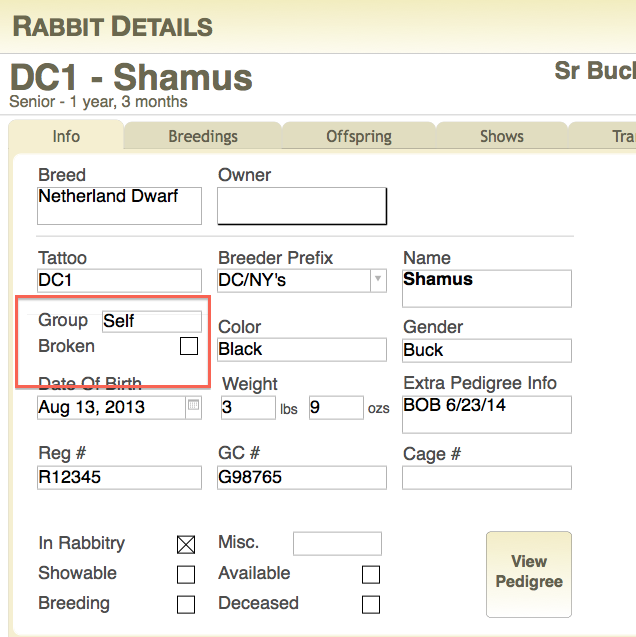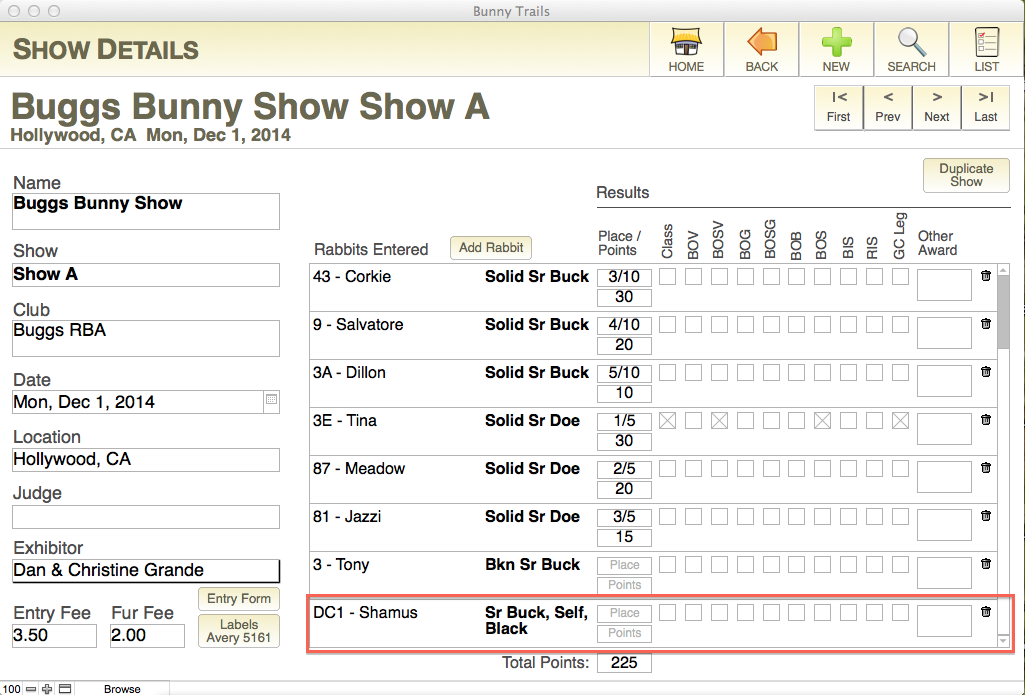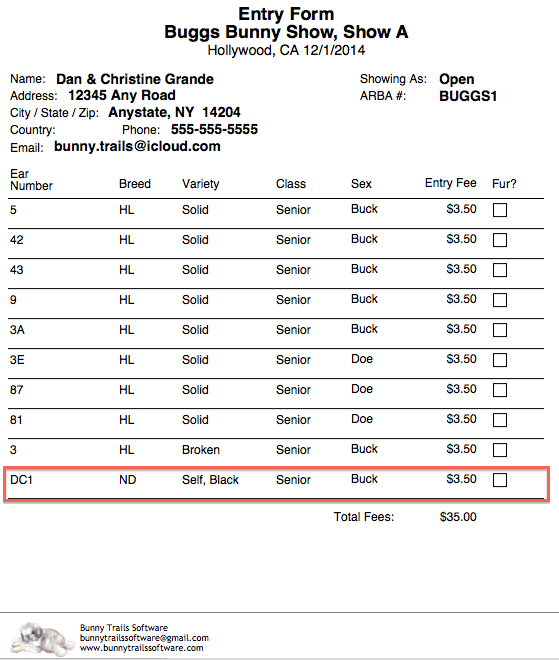Version 2.5
Pedigree Customization
Customize your pedigrees to reflect the components you want to show up on each pedigree and to reflect your style. Our customers have asked for the ability to add watermarks and to have the "Extra Info" field toggle on/off. In Versions 2.5, we made these changes and added a few other features that allow further customization.
Options:
Watermarks - bring up a dialog box to choose from 5 sample watermarks provided by Bunny Trails or add up to 3 of your own.
Borders - Show/Hide borders on the "all new" Bracketed Pedigree layouts.
Photos - Show/Hide photos on any pedigree layout.
Birth dates - Show/Hide birth dates any pedigree layout.
Extra Info field - Show/Hide the Extra Info data any pedigree layout.
Sold To field - Show/Hide the Sold To info any pedigree layout.
Watermarks - bring up a dialog box to choose from 5 sample watermarks provided by Bunny Trails or add up to 3 of your own.
Borders - Show/Hide borders on the "all new" Bracketed Pedigree layouts.
Photos - Show/Hide photos on any pedigree layout.
Birth dates - Show/Hide birth dates any pedigree layout.
Extra Info field - Show/Hide the Extra Info data any pedigree layout.
Sold To field - Show/Hide the Sold To info any pedigree layout.
Selecting Watermarks and Borders
There are two ways to add/change watermarks in Bunny Trails. The first way is a select the watermark in the Preferences section and the second way is to select it directly from the pedigree layout.
To select a watermark from the Preferences section, follow these directions:
1. Click the "Preferences" button on the home screen.
1. Click the "Preferences" button on the home screen.
2. While in the "Preferences" section, select the "Pedigree Defaults" tab.
- Please note: You can choose to Hide/Show any of the checkbox items. These changes will appear in the pedigree section for each individual rabbit. You will also have the ability to make, or override, any of these changes in the pedigree section for each individual rabbit.
3 (a). In the picture above (Figure 3), click the "Select Watermark" button to open the window below. In the window below (Figure 4), you can highlight any of the 5 sample watermarks to use them on any of your pedigrees. If you have your own watermark graphic, you can click the "Insert Image" option in this window. This action will open a dialog box that will allow you to insert your own graphic for use as a watermark.
3 (b). In Figure 3, you can also choose which border you want to appear on your Bracketed Pedigrees. After clicking the "Select Border" button, the Borders window (Figure 5) will open. Highlight the border you want to use and then click the Done button.
4. The changes described above can also be made directly on the Individual Pedigree window (Figure 1). In Figure 6, you can see the options available to you from the Individual Pedigree window. When you select any of these options, they will be saved as your default pedigree preferences. However, you can change them at any time by simply interacting with any of the options for changing listed above.
********************Pedigree Samples********************
Standard Portrait Pedigree Layout
Standard Landscape Pedigree Layout
Color Portrait Pedigree Layout
Color Landscape Pedigree Layout
Shaded Portrait Pedigree Layout
Shaded Landscape Pedigree Layout
Bracketed Portrait Pedigree Layout
Bracketed Landscape Pedigree Layout
Bracketed Portrait Pedigree Layout without Border
Bracketed Landscape Pedigree Layout without Border
4 Generation Portrait Pedigree Layout
4 Generation Landscape Pedigree Layout
Other changes included in Version 2.5
Show Points
Version 2.5 will add up your points for each show (see red boxes in Figure 7 and 8).
Comment Card Update
In Version 2.5, Comment cards are updated when bumping a rabbit's class on a show entry form (Figure 9).
Groups and Varities
In Version 2.5, we updated Group and Variety on certain breeds. As seen in Figures 10-12 below, these changes will show up on the Rabbit's Individual Record, Show Details page and the Show Entry Forms.
Other Minor Tweaks
There were other minor tweaks made throughout Version 2.5. We choose to list the most significant ones for our customers.